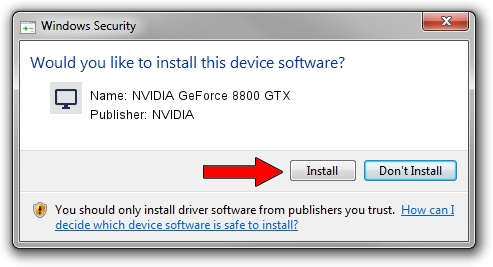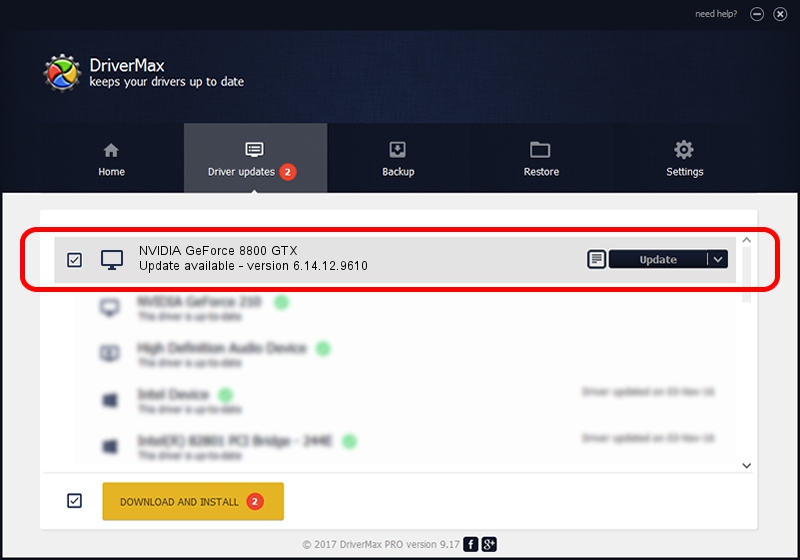Advertising seems to be blocked by your browser.
The ads help us provide this software and web site to you for free.
Please support our project by allowing our site to show ads.
Home /
Manufacturers /
NVIDIA /
NVIDIA GeForce 8800 GTX /
PCI/VEN_10DE&DEV_0191 /
6.14.12.9610 Feb 29, 2012
NVIDIA NVIDIA GeForce 8800 GTX - two ways of downloading and installing the driver
NVIDIA GeForce 8800 GTX is a Display Adapters device. The Windows version of this driver was developed by NVIDIA. The hardware id of this driver is PCI/VEN_10DE&DEV_0191.
1. Manually install NVIDIA NVIDIA GeForce 8800 GTX driver
- You can download from the link below the driver installer file for the NVIDIA NVIDIA GeForce 8800 GTX driver. The archive contains version 6.14.12.9610 dated 2012-02-29 of the driver.
- Start the driver installer file from a user account with administrative rights. If your UAC (User Access Control) is running please confirm the installation of the driver and run the setup with administrative rights.
- Go through the driver setup wizard, which will guide you; it should be pretty easy to follow. The driver setup wizard will scan your computer and will install the right driver.
- When the operation finishes restart your PC in order to use the updated driver. As you can see it was quite smple to install a Windows driver!
This driver was installed by many users and received an average rating of 3.9 stars out of 72793 votes.
2. The easy way: using DriverMax to install NVIDIA NVIDIA GeForce 8800 GTX driver
The most important advantage of using DriverMax is that it will setup the driver for you in just a few seconds and it will keep each driver up to date, not just this one. How can you install a driver with DriverMax? Let's see!
- Open DriverMax and press on the yellow button named ~SCAN FOR DRIVER UPDATES NOW~. Wait for DriverMax to scan and analyze each driver on your PC.
- Take a look at the list of detected driver updates. Search the list until you locate the NVIDIA NVIDIA GeForce 8800 GTX driver. Click the Update button.
- That's all, the driver is now installed!

Aug 5 2016 4:23AM / Written by Dan Armano for DriverMax
follow @danarm