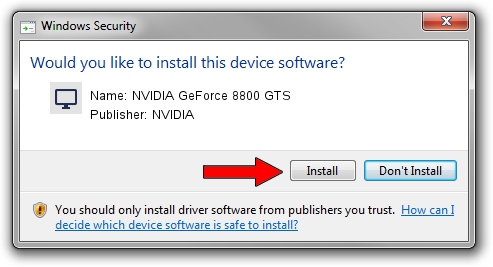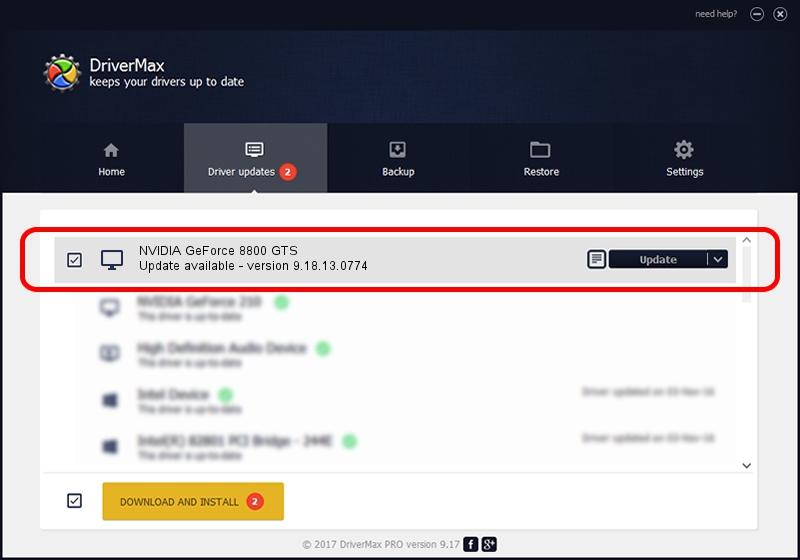Advertising seems to be blocked by your browser.
The ads help us provide this software and web site to you for free.
Please support our project by allowing our site to show ads.
Home /
Manufacturers /
NVIDIA /
NVIDIA GeForce 8800 GTS /
PCI/VEN_10DE&DEV_0193&SUBSYS_042010DE /
9.18.13.0774 Jan 03, 2013
Driver for NVIDIA NVIDIA GeForce 8800 GTS - downloading and installing it
NVIDIA GeForce 8800 GTS is a Display Adapters hardware device. The developer of this driver was NVIDIA. The hardware id of this driver is PCI/VEN_10DE&DEV_0193&SUBSYS_042010DE; this string has to match your hardware.
1. NVIDIA NVIDIA GeForce 8800 GTS - install the driver manually
- You can download from the link below the driver setup file for the NVIDIA NVIDIA GeForce 8800 GTS driver. The archive contains version 9.18.13.0774 released on 2013-01-03 of the driver.
- Start the driver installer file from a user account with administrative rights. If your User Access Control Service (UAC) is enabled please accept of the driver and run the setup with administrative rights.
- Follow the driver installation wizard, which will guide you; it should be pretty easy to follow. The driver installation wizard will analyze your computer and will install the right driver.
- When the operation finishes shutdown and restart your PC in order to use the updated driver. It is as simple as that to install a Windows driver!
This driver received an average rating of 4 stars out of 35547 votes.
2. How to use DriverMax to install NVIDIA NVIDIA GeForce 8800 GTS driver
The advantage of using DriverMax is that it will install the driver for you in the easiest possible way and it will keep each driver up to date, not just this one. How can you install a driver with DriverMax? Let's follow a few steps!
- Start DriverMax and push on the yellow button named ~SCAN FOR DRIVER UPDATES NOW~. Wait for DriverMax to scan and analyze each driver on your computer.
- Take a look at the list of driver updates. Search the list until you find the NVIDIA NVIDIA GeForce 8800 GTS driver. Click the Update button.
- That's it, you installed your first driver!

Jul 31 2016 2:21PM / Written by Daniel Statescu for DriverMax
follow @DanielStatescu