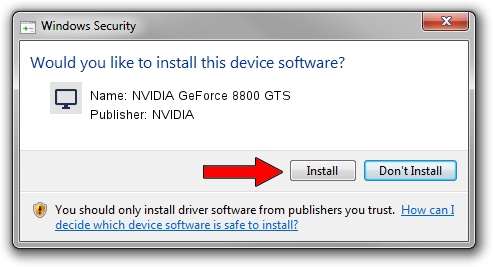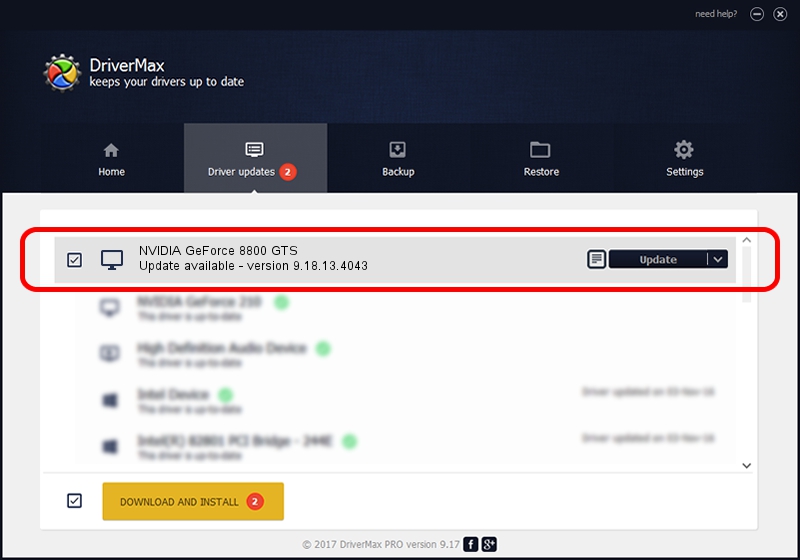Advertising seems to be blocked by your browser.
The ads help us provide this software and web site to you for free.
Please support our project by allowing our site to show ads.
Home /
Manufacturers /
NVIDIA /
NVIDIA GeForce 8800 GTS /
PCI/VEN_10DE&DEV_0193 /
9.18.13.4043 Jun 12, 2014
Driver for NVIDIA NVIDIA GeForce 8800 GTS - downloading and installing it
NVIDIA GeForce 8800 GTS is a Display Adapters device. The Windows version of this driver was developed by NVIDIA. PCI/VEN_10DE&DEV_0193 is the matching hardware id of this device.
1. How to manually install NVIDIA NVIDIA GeForce 8800 GTS driver
- You can download from the link below the driver setup file for the NVIDIA NVIDIA GeForce 8800 GTS driver. The archive contains version 9.18.13.4043 released on 2014-06-12 of the driver.
- Run the driver installer file from a user account with the highest privileges (rights). If your User Access Control (UAC) is enabled please confirm the installation of the driver and run the setup with administrative rights.
- Follow the driver installation wizard, which will guide you; it should be quite easy to follow. The driver installation wizard will scan your computer and will install the right driver.
- When the operation finishes shutdown and restart your computer in order to use the updated driver. It is as simple as that to install a Windows driver!
Driver rating 3.3 stars out of 37892 votes.
2. Installing the NVIDIA NVIDIA GeForce 8800 GTS driver using DriverMax: the easy way
The most important advantage of using DriverMax is that it will setup the driver for you in the easiest possible way and it will keep each driver up to date, not just this one. How can you install a driver using DriverMax? Let's see!
- Open DriverMax and press on the yellow button named ~SCAN FOR DRIVER UPDATES NOW~. Wait for DriverMax to scan and analyze each driver on your computer.
- Take a look at the list of driver updates. Search the list until you find the NVIDIA NVIDIA GeForce 8800 GTS driver. Click on Update.
- Finished installing the driver!

Jun 29 2016 8:45PM / Written by Andreea Kartman for DriverMax
follow @DeeaKartman