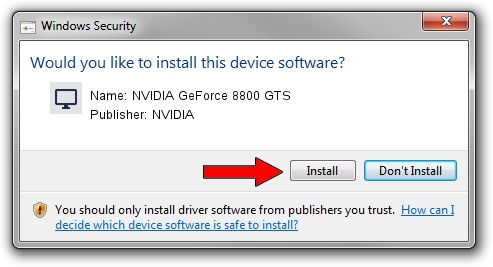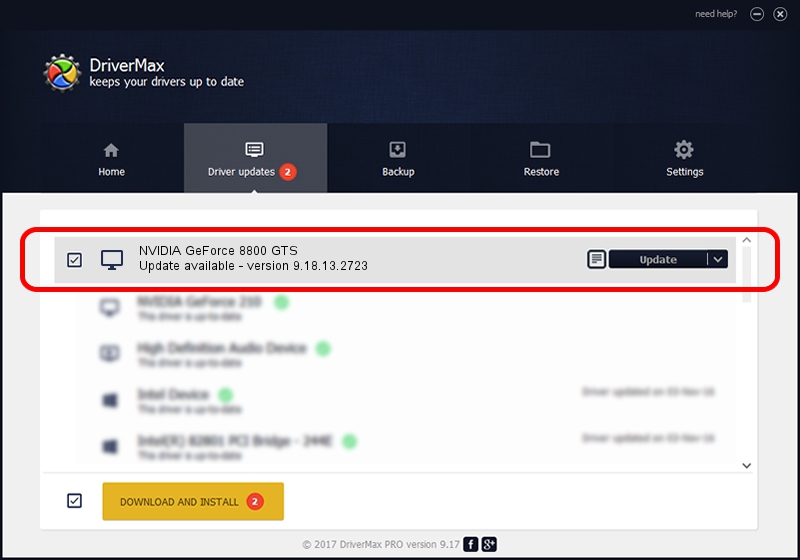Advertising seems to be blocked by your browser.
The ads help us provide this software and web site to you for free.
Please support our project by allowing our site to show ads.
Home /
Manufacturers /
NVIDIA /
NVIDIA GeForce 8800 GTS /
PCI/VEN_10DE&DEV_0193 /
9.18.13.2723 Sep 12, 2013
NVIDIA NVIDIA GeForce 8800 GTS - two ways of downloading and installing the driver
NVIDIA GeForce 8800 GTS is a Display Adapters device. The developer of this driver was NVIDIA. PCI/VEN_10DE&DEV_0193 is the matching hardware id of this device.
1. Install NVIDIA NVIDIA GeForce 8800 GTS driver manually
- You can download from the link below the driver setup file for the NVIDIA NVIDIA GeForce 8800 GTS driver. The archive contains version 9.18.13.2723 dated 2013-09-12 of the driver.
- Start the driver installer file from a user account with administrative rights. If your User Access Control Service (UAC) is enabled please accept of the driver and run the setup with administrative rights.
- Go through the driver installation wizard, which will guide you; it should be pretty easy to follow. The driver installation wizard will scan your PC and will install the right driver.
- When the operation finishes restart your computer in order to use the updated driver. It is as simple as that to install a Windows driver!
This driver was installed by many users and received an average rating of 3.2 stars out of 15894 votes.
2. Installing the NVIDIA NVIDIA GeForce 8800 GTS driver using DriverMax: the easy way
The most important advantage of using DriverMax is that it will setup the driver for you in just a few seconds and it will keep each driver up to date. How can you install a driver with DriverMax? Let's follow a few steps!
- Open DriverMax and click on the yellow button named ~SCAN FOR DRIVER UPDATES NOW~. Wait for DriverMax to scan and analyze each driver on your computer.
- Take a look at the list of detected driver updates. Search the list until you locate the NVIDIA NVIDIA GeForce 8800 GTS driver. Click on Update.
- Finished installing the driver!

Sep 8 2024 11:58AM / Written by Andreea Kartman for DriverMax
follow @DeeaKartman