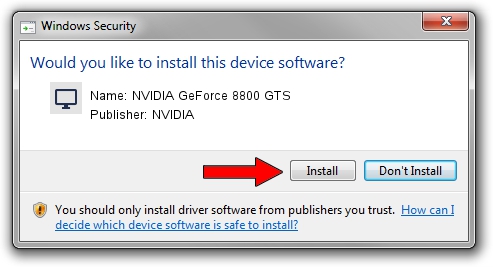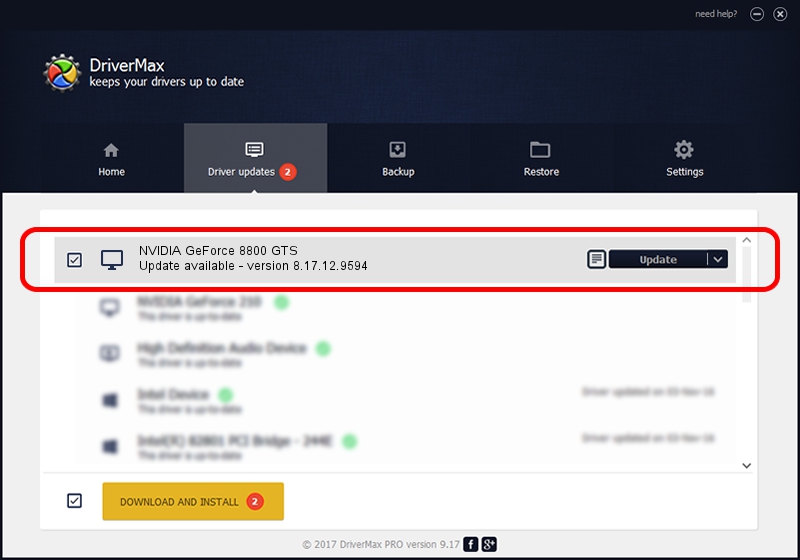Advertising seems to be blocked by your browser.
The ads help us provide this software and web site to you for free.
Please support our project by allowing our site to show ads.
Home /
Manufacturers /
NVIDIA /
NVIDIA GeForce 8800 GTS /
PCI/VEN_10DE&DEV_0193 /
8.17.12.9594 Feb 23, 2012
NVIDIA NVIDIA GeForce 8800 GTS - two ways of downloading and installing the driver
NVIDIA GeForce 8800 GTS is a Display Adapters device. This driver was developed by NVIDIA. The hardware id of this driver is PCI/VEN_10DE&DEV_0193; this string has to match your hardware.
1. Install NVIDIA NVIDIA GeForce 8800 GTS driver manually
- Download the driver setup file for NVIDIA NVIDIA GeForce 8800 GTS driver from the location below. This download link is for the driver version 8.17.12.9594 dated 2012-02-23.
- Run the driver installation file from a Windows account with the highest privileges (rights). If your User Access Control Service (UAC) is enabled then you will have to accept of the driver and run the setup with administrative rights.
- Follow the driver setup wizard, which should be quite straightforward. The driver setup wizard will scan your PC for compatible devices and will install the driver.
- Shutdown and restart your PC and enjoy the updated driver, it is as simple as that.
File size of the driver: 105601323 bytes (100.71 MB)
This driver was installed by many users and received an average rating of 4.1 stars out of 25831 votes.
This driver will work for the following versions of Windows:
- This driver works on Windows Vista 32 bits
- This driver works on Windows 7 32 bits
- This driver works on Windows 8 32 bits
- This driver works on Windows 8.1 32 bits
- This driver works on Windows 10 32 bits
- This driver works on Windows 11 32 bits
2. Using DriverMax to install NVIDIA NVIDIA GeForce 8800 GTS driver
The most important advantage of using DriverMax is that it will install the driver for you in the easiest possible way and it will keep each driver up to date, not just this one. How can you install a driver with DriverMax? Let's follow a few steps!
- Open DriverMax and push on the yellow button named ~SCAN FOR DRIVER UPDATES NOW~. Wait for DriverMax to scan and analyze each driver on your PC.
- Take a look at the list of available driver updates. Search the list until you locate the NVIDIA NVIDIA GeForce 8800 GTS driver. Click on Update.
- That's it, you installed your first driver!

Aug 8 2016 9:51PM / Written by Andreea Kartman for DriverMax
follow @DeeaKartman