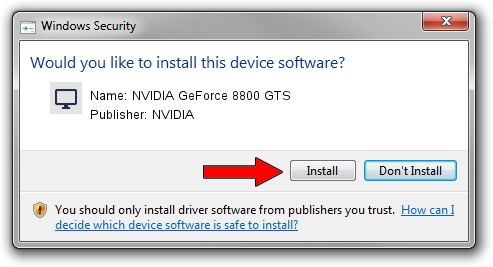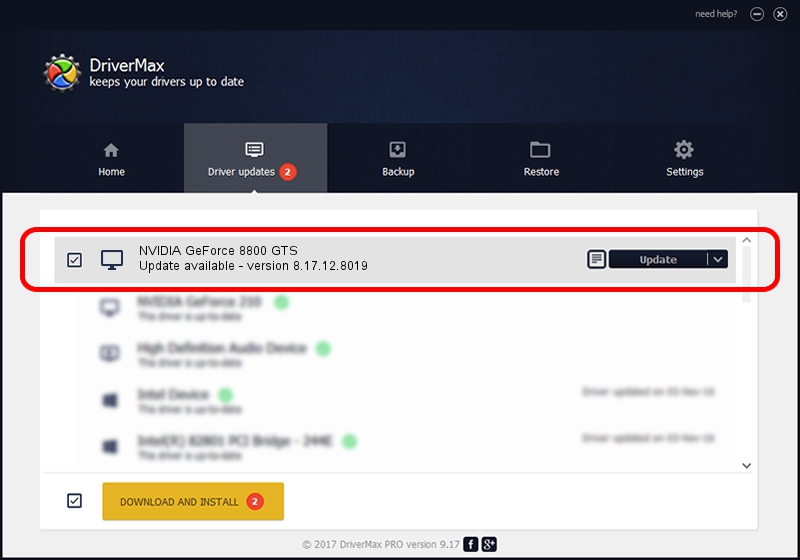Advertising seems to be blocked by your browser.
The ads help us provide this software and web site to you for free.
Please support our project by allowing our site to show ads.
Home /
Manufacturers /
NVIDIA /
NVIDIA GeForce 8800 GTS /
PCI/VEN_10DE&DEV_0193 /
8.17.12.8019 Jul 23, 2011
Driver for NVIDIA NVIDIA GeForce 8800 GTS - downloading and installing it
NVIDIA GeForce 8800 GTS is a Display Adapters device. The developer of this driver was NVIDIA. In order to make sure you are downloading the exact right driver the hardware id is PCI/VEN_10DE&DEV_0193.
1. Manually install NVIDIA NVIDIA GeForce 8800 GTS driver
- You can download from the link below the driver setup file for the NVIDIA NVIDIA GeForce 8800 GTS driver. The archive contains version 8.17.12.8019 dated 2011-07-23 of the driver.
- Start the driver installer file from a user account with administrative rights. If your User Access Control Service (UAC) is started please accept of the driver and run the setup with administrative rights.
- Go through the driver setup wizard, which will guide you; it should be pretty easy to follow. The driver setup wizard will analyze your PC and will install the right driver.
- When the operation finishes shutdown and restart your PC in order to use the updated driver. As you can see it was quite smple to install a Windows driver!
Driver file size: 32764162 bytes (31.25 MB)
Driver rating 4.6 stars out of 6858 votes.
This driver was released for the following versions of Windows:
- This driver works on Windows Vista 32 bits
- This driver works on Windows 7 32 bits
- This driver works on Windows 8 32 bits
- This driver works on Windows 8.1 32 bits
- This driver works on Windows 10 32 bits
- This driver works on Windows 11 32 bits
2. How to install NVIDIA NVIDIA GeForce 8800 GTS driver using DriverMax
The most important advantage of using DriverMax is that it will install the driver for you in just a few seconds and it will keep each driver up to date, not just this one. How can you install a driver using DriverMax? Let's follow a few steps!
- Start DriverMax and click on the yellow button that says ~SCAN FOR DRIVER UPDATES NOW~. Wait for DriverMax to scan and analyze each driver on your PC.
- Take a look at the list of detected driver updates. Scroll the list down until you find the NVIDIA NVIDIA GeForce 8800 GTS driver. Click on Update.
- Enjoy using the updated driver! :)

Jul 29 2016 9:09AM / Written by Dan Armano for DriverMax
follow @danarm