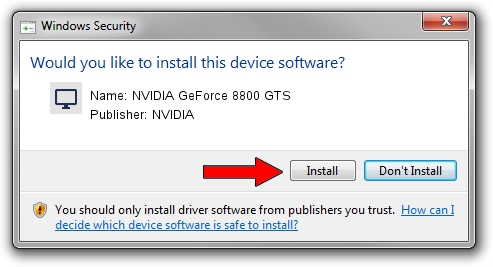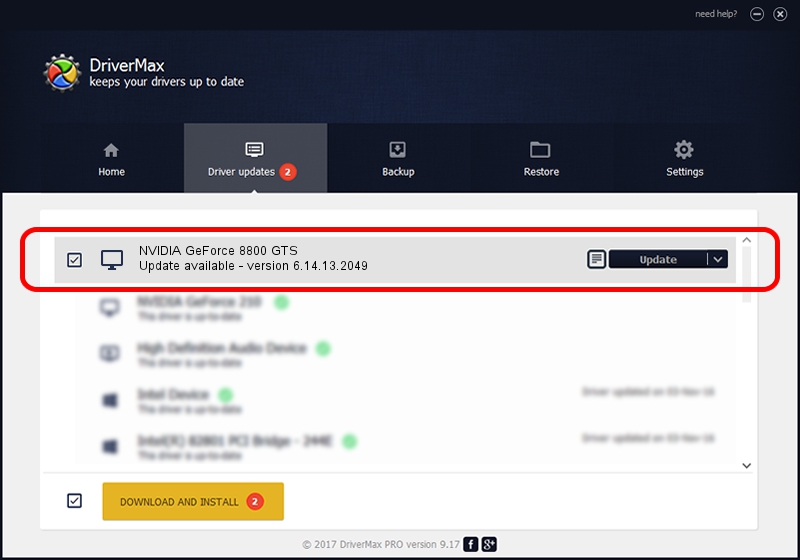Advertising seems to be blocked by your browser.
The ads help us provide this software and web site to you for free.
Please support our project by allowing our site to show ads.
Home /
Manufacturers /
NVIDIA /
NVIDIA GeForce 8800 GTS /
PCI/VEN_10DE&DEV_0193 /
6.14.13.2049 Jun 21, 2013
NVIDIA NVIDIA GeForce 8800 GTS - two ways of downloading and installing the driver
NVIDIA GeForce 8800 GTS is a Display Adapters hardware device. The developer of this driver was NVIDIA. The hardware id of this driver is PCI/VEN_10DE&DEV_0193.
1. Manually install NVIDIA NVIDIA GeForce 8800 GTS driver
- You can download from the link below the driver setup file for the NVIDIA NVIDIA GeForce 8800 GTS driver. The archive contains version 6.14.13.2049 released on 2013-06-21 of the driver.
- Start the driver installer file from a user account with administrative rights. If your User Access Control Service (UAC) is enabled please confirm the installation of the driver and run the setup with administrative rights.
- Go through the driver installation wizard, which will guide you; it should be pretty easy to follow. The driver installation wizard will scan your PC and will install the right driver.
- When the operation finishes shutdown and restart your PC in order to use the updated driver. As you can see it was quite smple to install a Windows driver!
This driver received an average rating of 3.8 stars out of 81023 votes.
2. Using DriverMax to install NVIDIA NVIDIA GeForce 8800 GTS driver
The most important advantage of using DriverMax is that it will setup the driver for you in just a few seconds and it will keep each driver up to date. How easy can you install a driver using DriverMax? Let's take a look!
- Open DriverMax and press on the yellow button named ~SCAN FOR DRIVER UPDATES NOW~. Wait for DriverMax to scan and analyze each driver on your computer.
- Take a look at the list of driver updates. Search the list until you locate the NVIDIA NVIDIA GeForce 8800 GTS driver. Click the Update button.
- Finished installing the driver!

Jul 16 2016 2:36AM / Written by Daniel Statescu for DriverMax
follow @DanielStatescu