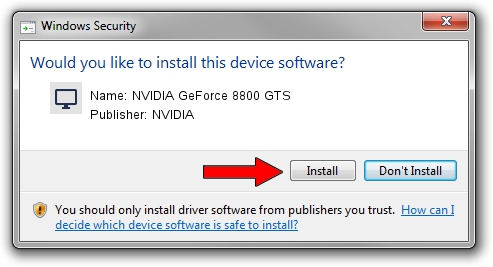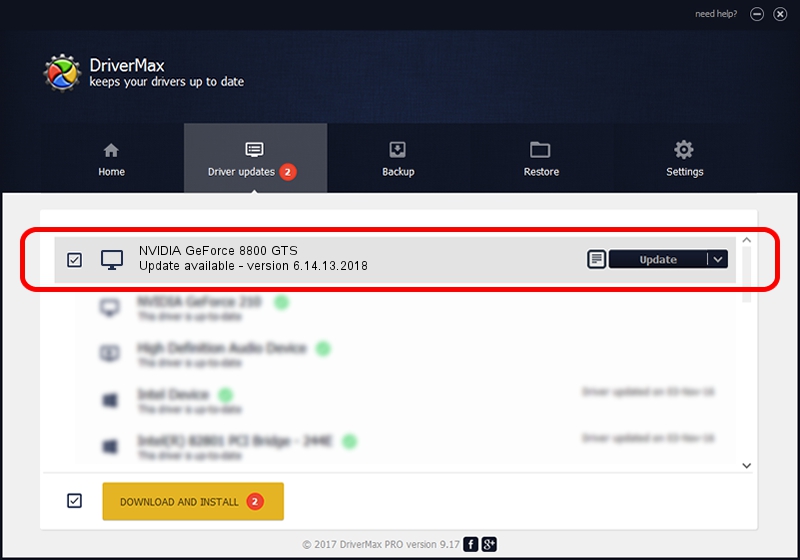Advertising seems to be blocked by your browser.
The ads help us provide this software and web site to you for free.
Please support our project by allowing our site to show ads.
Home /
Manufacturers /
NVIDIA /
NVIDIA GeForce 8800 GTS /
PCI/VEN_10DE&DEV_0193 /
6.14.13.2018 May 12, 2013
NVIDIA NVIDIA GeForce 8800 GTS how to download and install the driver
NVIDIA GeForce 8800 GTS is a Display Adapters hardware device. This Windows driver was developed by NVIDIA. In order to make sure you are downloading the exact right driver the hardware id is PCI/VEN_10DE&DEV_0193.
1. NVIDIA NVIDIA GeForce 8800 GTS - install the driver manually
- You can download from the link below the driver setup file for the NVIDIA NVIDIA GeForce 8800 GTS driver. The archive contains version 6.14.13.2018 dated 2013-05-12 of the driver.
- Run the driver installer file from a user account with the highest privileges (rights). If your UAC (User Access Control) is running please accept of the driver and run the setup with administrative rights.
- Go through the driver installation wizard, which will guide you; it should be quite easy to follow. The driver installation wizard will analyze your computer and will install the right driver.
- When the operation finishes restart your PC in order to use the updated driver. It is as simple as that to install a Windows driver!
This driver was rated with an average of 3 stars by 51291 users.
2. How to install NVIDIA NVIDIA GeForce 8800 GTS driver using DriverMax
The advantage of using DriverMax is that it will setup the driver for you in the easiest possible way and it will keep each driver up to date, not just this one. How can you install a driver with DriverMax? Let's see!
- Open DriverMax and press on the yellow button that says ~SCAN FOR DRIVER UPDATES NOW~. Wait for DriverMax to scan and analyze each driver on your PC.
- Take a look at the list of available driver updates. Search the list until you locate the NVIDIA NVIDIA GeForce 8800 GTS driver. Click the Update button.
- Enjoy using the updated driver! :)

Jul 12 2016 10:45AM / Written by Daniel Statescu for DriverMax
follow @DanielStatescu