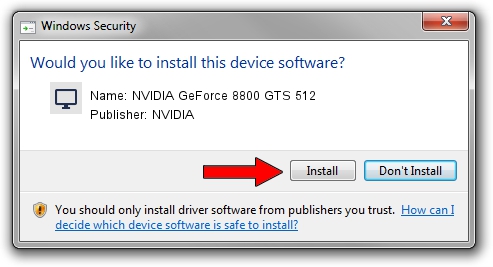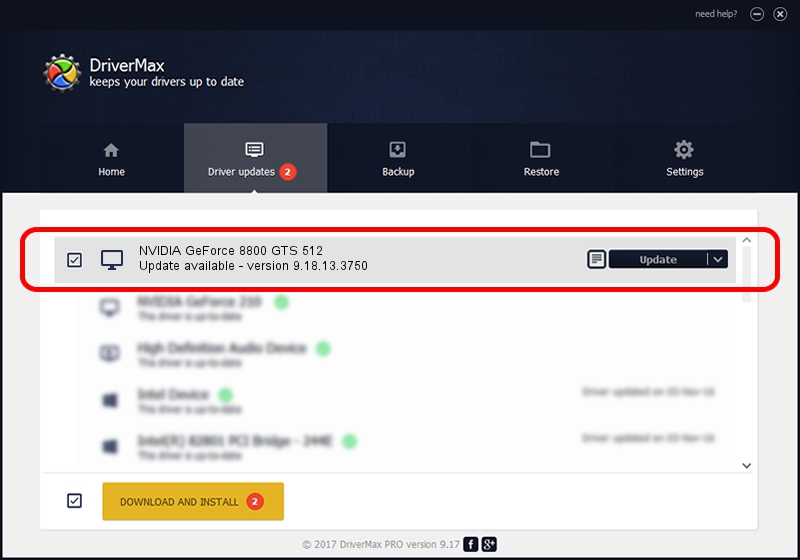Advertising seems to be blocked by your browser.
The ads help us provide this software and web site to you for free.
Please support our project by allowing our site to show ads.
Home /
Manufacturers /
NVIDIA /
NVIDIA GeForce 8800 GTS 512 /
PCI/VEN_10DE&DEV_0600 /
9.18.13.3750 Mar 27, 2014
NVIDIA NVIDIA GeForce 8800 GTS 512 - two ways of downloading and installing the driver
NVIDIA GeForce 8800 GTS 512 is a Display Adapters hardware device. The Windows version of this driver was developed by NVIDIA. In order to make sure you are downloading the exact right driver the hardware id is PCI/VEN_10DE&DEV_0600.
1. Install NVIDIA NVIDIA GeForce 8800 GTS 512 driver manually
- Download the setup file for NVIDIA NVIDIA GeForce 8800 GTS 512 driver from the location below. This is the download link for the driver version 9.18.13.3750 dated 2014-03-27.
- Run the driver installation file from a Windows account with the highest privileges (rights). If your User Access Control Service (UAC) is started then you will have to accept of the driver and run the setup with administrative rights.
- Go through the driver setup wizard, which should be pretty easy to follow. The driver setup wizard will analyze your PC for compatible devices and will install the driver.
- Shutdown and restart your computer and enjoy the updated driver, it is as simple as that.
This driver was rated with an average of 4 stars by 62581 users.
2. The easy way: using DriverMax to install NVIDIA NVIDIA GeForce 8800 GTS 512 driver
The most important advantage of using DriverMax is that it will install the driver for you in the easiest possible way and it will keep each driver up to date, not just this one. How easy can you install a driver with DriverMax? Let's take a look!
- Open DriverMax and click on the yellow button named ~SCAN FOR DRIVER UPDATES NOW~. Wait for DriverMax to analyze each driver on your computer.
- Take a look at the list of driver updates. Scroll the list down until you locate the NVIDIA NVIDIA GeForce 8800 GTS 512 driver. Click the Update button.
- That's it, you installed your first driver!