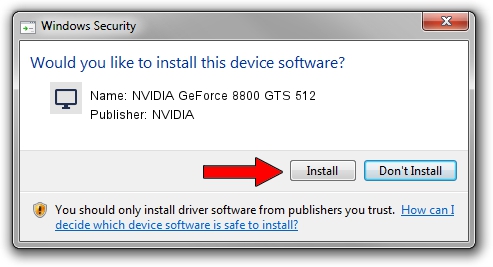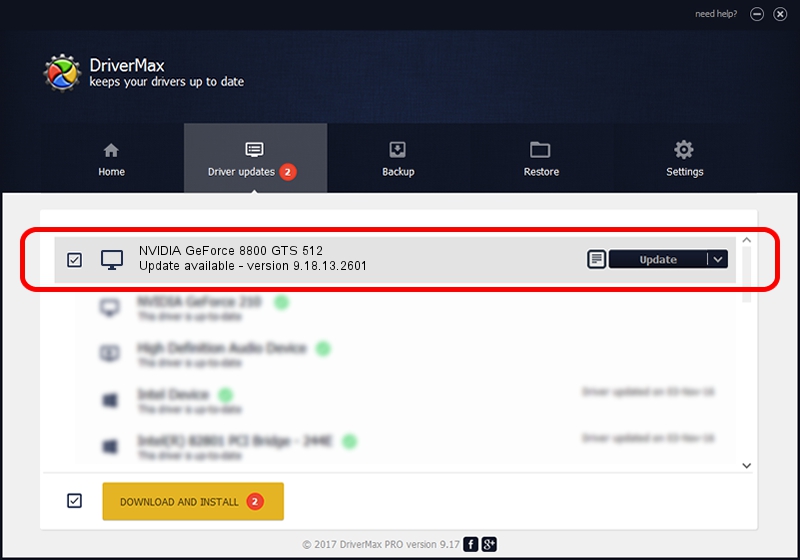Advertising seems to be blocked by your browser.
The ads help us provide this software and web site to you for free.
Please support our project by allowing our site to show ads.
Home /
Manufacturers /
NVIDIA /
NVIDIA GeForce 8800 GTS 512 /
PCI/VEN_10DE&DEV_0600 /
9.18.13.2601 Jun 22, 2013
Driver for NVIDIA NVIDIA GeForce 8800 GTS 512 - downloading and installing it
NVIDIA GeForce 8800 GTS 512 is a Display Adapters hardware device. This Windows driver was developed by NVIDIA. PCI/VEN_10DE&DEV_0600 is the matching hardware id of this device.
1. Install NVIDIA NVIDIA GeForce 8800 GTS 512 driver manually
- You can download from the link below the driver installer file for the NVIDIA NVIDIA GeForce 8800 GTS 512 driver. The archive contains version 9.18.13.2601 released on 2013-06-22 of the driver.
- Start the driver installer file from a user account with the highest privileges (rights). If your User Access Control (UAC) is started please accept of the driver and run the setup with administrative rights.
- Follow the driver setup wizard, which will guide you; it should be quite easy to follow. The driver setup wizard will analyze your PC and will install the right driver.
- When the operation finishes shutdown and restart your PC in order to use the updated driver. It is as simple as that to install a Windows driver!
This driver was installed by many users and received an average rating of 3.4 stars out of 42372 votes.
2. Using DriverMax to install NVIDIA NVIDIA GeForce 8800 GTS 512 driver
The most important advantage of using DriverMax is that it will setup the driver for you in just a few seconds and it will keep each driver up to date, not just this one. How can you install a driver with DriverMax? Let's take a look!
- Open DriverMax and press on the yellow button named ~SCAN FOR DRIVER UPDATES NOW~. Wait for DriverMax to scan and analyze each driver on your computer.
- Take a look at the list of detected driver updates. Scroll the list down until you find the NVIDIA NVIDIA GeForce 8800 GTS 512 driver. Click the Update button.
- That's all, the driver is now installed!

Jul 22 2016 5:00AM / Written by Dan Armano for DriverMax
follow @danarm