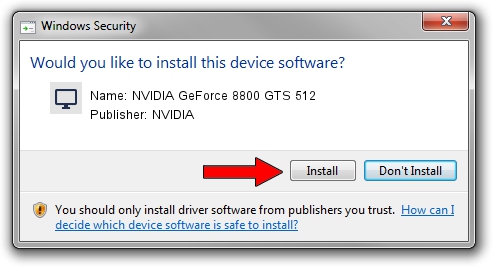Advertising seems to be blocked by your browser.
The ads help us provide this software and web site to you for free.
Please support our project by allowing our site to show ads.
Home /
Manufacturers /
NVIDIA /
NVIDIA GeForce 8800 GTS 512 /
PCI/VEN_10DE&DEV_0600 /
9.18.13.0783 Jan 31, 2013
NVIDIA NVIDIA GeForce 8800 GTS 512 how to download and install the driver
NVIDIA GeForce 8800 GTS 512 is a Display Adapters hardware device. The developer of this driver was NVIDIA. The hardware id of this driver is PCI/VEN_10DE&DEV_0600.
1. Install NVIDIA NVIDIA GeForce 8800 GTS 512 driver manually
- Download the setup file for NVIDIA NVIDIA GeForce 8800 GTS 512 driver from the location below. This download link is for the driver version 9.18.13.0783 released on 2013-01-31.
- Start the driver setup file from a Windows account with the highest privileges (rights). If your UAC (User Access Control) is enabled then you will have to confirm the installation of the driver and run the setup with administrative rights.
- Go through the driver setup wizard, which should be pretty straightforward. The driver setup wizard will analyze your PC for compatible devices and will install the driver.
- Shutdown and restart your computer and enjoy the new driver, as you can see it was quite smple.
File size of the driver: 161774913 bytes (154.28 MB)
This driver was rated with an average of 4 stars by 50197 users.
This driver was released for the following versions of Windows:
- This driver works on Windows Vista 64 bits
- This driver works on Windows 7 64 bits
2. Using DriverMax to install NVIDIA NVIDIA GeForce 8800 GTS 512 driver
The advantage of using DriverMax is that it will install the driver for you in the easiest possible way and it will keep each driver up to date. How can you install a driver using DriverMax? Let's take a look!
- Start DriverMax and push on the yellow button named ~SCAN FOR DRIVER UPDATES NOW~. Wait for DriverMax to analyze each driver on your PC.
- Take a look at the list of available driver updates. Search the list until you locate the NVIDIA NVIDIA GeForce 8800 GTS 512 driver. Click the Update button.
- That's all, the driver is now installed!

Jul 31 2016 4:32PM / Written by Daniel Statescu for DriverMax
follow @DanielStatescu