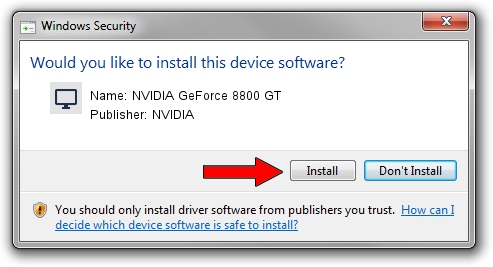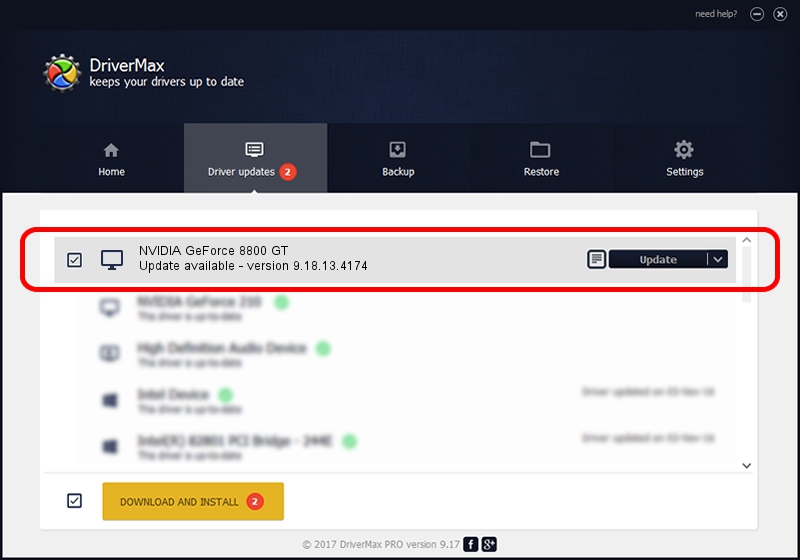Advertising seems to be blocked by your browser.
The ads help us provide this software and web site to you for free.
Please support our project by allowing our site to show ads.
Home /
Manufacturers /
NVIDIA /
NVIDIA GeForce 8800 GT /
PCI/VEN_10DE&DEV_0611&SUBSYS_053C10DE /
9.18.13.4174 Jun 29, 2015
Driver for NVIDIA NVIDIA GeForce 8800 GT - downloading and installing it
NVIDIA GeForce 8800 GT is a Display Adapters device. This driver was developed by NVIDIA. The hardware id of this driver is PCI/VEN_10DE&DEV_0611&SUBSYS_053C10DE; this string has to match your hardware.
1. Manually install NVIDIA NVIDIA GeForce 8800 GT driver
- You can download from the link below the driver setup file for the NVIDIA NVIDIA GeForce 8800 GT driver. The archive contains version 9.18.13.4174 released on 2015-06-29 of the driver.
- Start the driver installer file from a user account with the highest privileges (rights). If your User Access Control (UAC) is enabled please accept of the driver and run the setup with administrative rights.
- Follow the driver setup wizard, which will guide you; it should be pretty easy to follow. The driver setup wizard will analyze your computer and will install the right driver.
- When the operation finishes restart your computer in order to use the updated driver. It is as simple as that to install a Windows driver!
This driver received an average rating of 3.1 stars out of 67847 votes.
2. Installing the NVIDIA NVIDIA GeForce 8800 GT driver using DriverMax: the easy way
The most important advantage of using DriverMax is that it will install the driver for you in the easiest possible way and it will keep each driver up to date. How can you install a driver using DriverMax? Let's take a look!
- Start DriverMax and push on the yellow button that says ~SCAN FOR DRIVER UPDATES NOW~. Wait for DriverMax to analyze each driver on your PC.
- Take a look at the list of detected driver updates. Search the list until you find the NVIDIA NVIDIA GeForce 8800 GT driver. Click on Update.
- That's all, the driver is now installed!

Aug 30 2024 6:36AM / Written by Andreea Kartman for DriverMax
follow @DeeaKartman