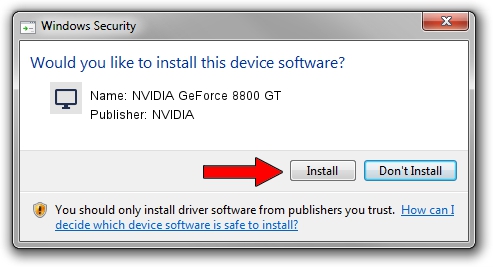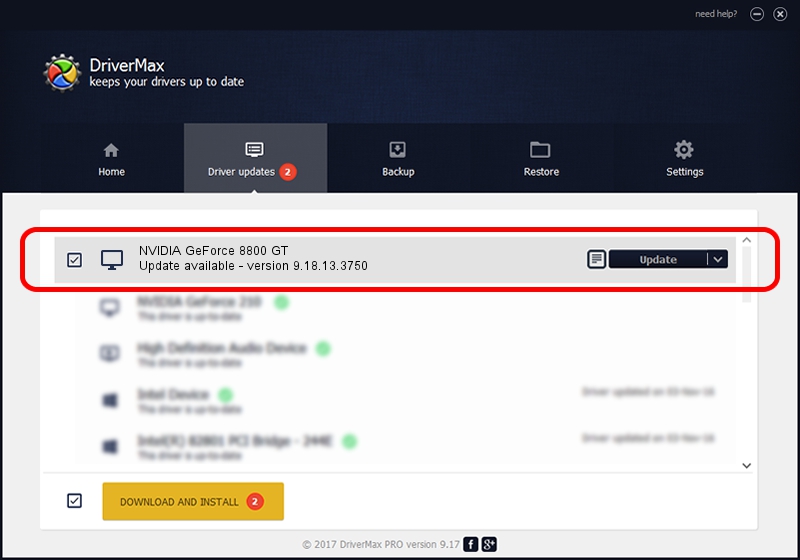Advertising seems to be blocked by your browser.
The ads help us provide this software and web site to you for free.
Please support our project by allowing our site to show ads.
Home /
Manufacturers /
NVIDIA /
NVIDIA GeForce 8800 GT /
PCI/VEN_10DE&DEV_0611&SUBSYS_053C10DE /
9.18.13.3750 Mar 27, 2014
Download and install NVIDIA NVIDIA GeForce 8800 GT driver
NVIDIA GeForce 8800 GT is a Display Adapters hardware device. The developer of this driver was NVIDIA. The hardware id of this driver is PCI/VEN_10DE&DEV_0611&SUBSYS_053C10DE; this string has to match your hardware.
1. NVIDIA NVIDIA GeForce 8800 GT driver - how to install it manually
- You can download from the link below the driver installer file for the NVIDIA NVIDIA GeForce 8800 GT driver. The archive contains version 9.18.13.3750 released on 2014-03-27 of the driver.
- Run the driver installer file from a user account with the highest privileges (rights). If your User Access Control Service (UAC) is started please confirm the installation of the driver and run the setup with administrative rights.
- Go through the driver installation wizard, which will guide you; it should be pretty easy to follow. The driver installation wizard will scan your PC and will install the right driver.
- When the operation finishes shutdown and restart your computer in order to use the updated driver. It is as simple as that to install a Windows driver!
Driver rating 3.8 stars out of 1885 votes.
2. How to install NVIDIA NVIDIA GeForce 8800 GT driver using DriverMax
The advantage of using DriverMax is that it will install the driver for you in just a few seconds and it will keep each driver up to date. How easy can you install a driver with DriverMax? Let's see!
- Open DriverMax and click on the yellow button that says ~SCAN FOR DRIVER UPDATES NOW~. Wait for DriverMax to analyze each driver on your PC.
- Take a look at the list of driver updates. Search the list until you locate the NVIDIA NVIDIA GeForce 8800 GT driver. Click the Update button.
- Finished installing the driver!

Aug 11 2016 11:17PM / Written by Dan Armano for DriverMax
follow @danarm