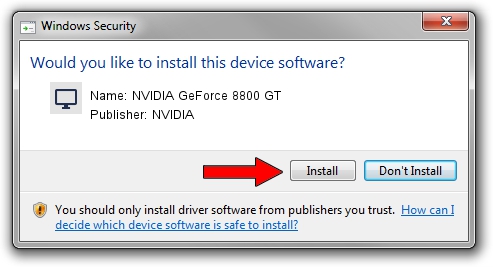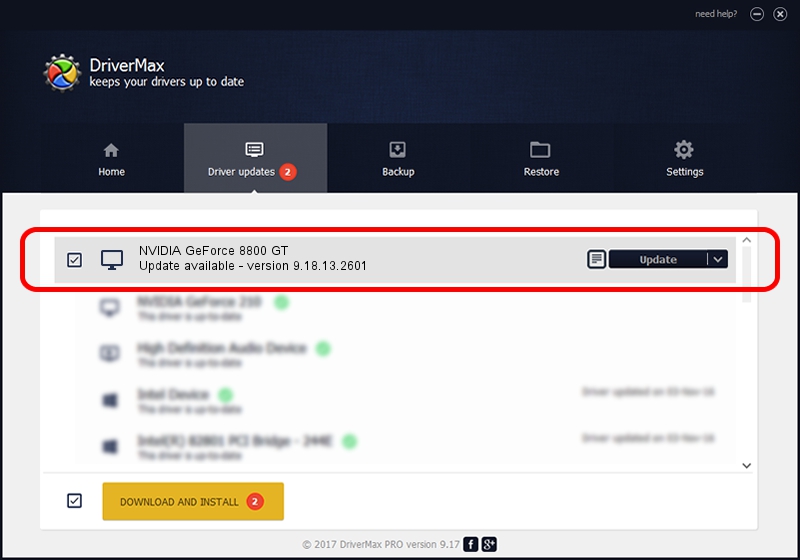Advertising seems to be blocked by your browser.
The ads help us provide this software and web site to you for free.
Please support our project by allowing our site to show ads.
Home /
Manufacturers /
NVIDIA /
NVIDIA GeForce 8800 GT /
PCI/VEN_10DE&DEV_0611 /
9.18.13.2601 Jun 22, 2013
Download and install NVIDIA NVIDIA GeForce 8800 GT driver
NVIDIA GeForce 8800 GT is a Display Adapters hardware device. The Windows version of this driver was developed by NVIDIA. The hardware id of this driver is PCI/VEN_10DE&DEV_0611; this string has to match your hardware.
1. Install NVIDIA NVIDIA GeForce 8800 GT driver manually
- You can download from the link below the driver setup file for the NVIDIA NVIDIA GeForce 8800 GT driver. The archive contains version 9.18.13.2601 released on 2013-06-22 of the driver.
- Run the driver installer file from a user account with the highest privileges (rights). If your User Access Control Service (UAC) is running please accept of the driver and run the setup with administrative rights.
- Follow the driver installation wizard, which will guide you; it should be quite easy to follow. The driver installation wizard will scan your PC and will install the right driver.
- When the operation finishes shutdown and restart your PC in order to use the updated driver. As you can see it was quite smple to install a Windows driver!
This driver was rated with an average of 3.9 stars by 42055 users.
2. How to install NVIDIA NVIDIA GeForce 8800 GT driver using DriverMax
The most important advantage of using DriverMax is that it will install the driver for you in the easiest possible way and it will keep each driver up to date. How can you install a driver with DriverMax? Let's follow a few steps!
- Open DriverMax and click on the yellow button named ~SCAN FOR DRIVER UPDATES NOW~. Wait for DriverMax to scan and analyze each driver on your computer.
- Take a look at the list of available driver updates. Scroll the list down until you locate the NVIDIA NVIDIA GeForce 8800 GT driver. Click the Update button.
- That's all, the driver is now installed!

Jul 22 2016 4:55AM / Written by Daniel Statescu for DriverMax
follow @DanielStatescu