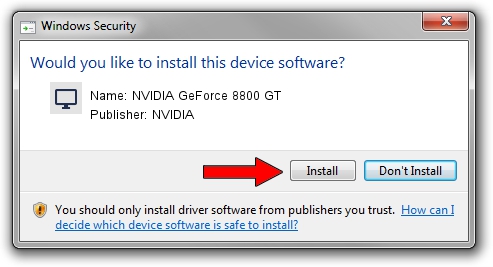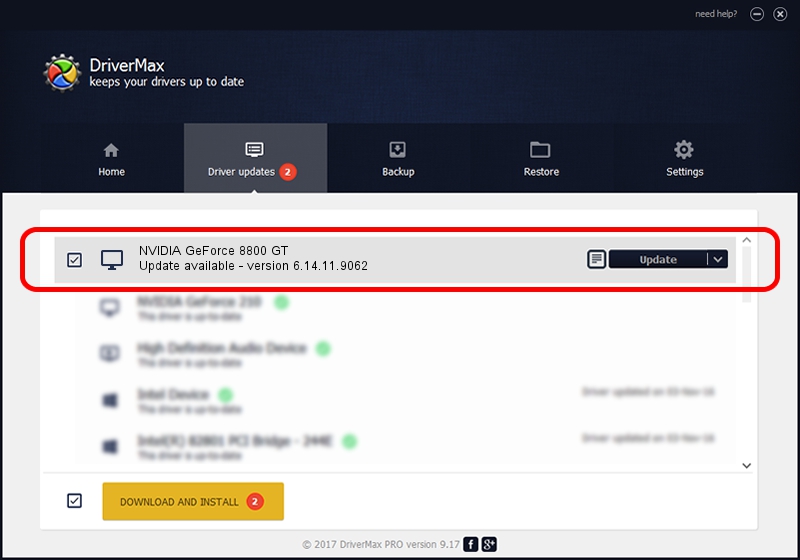Advertising seems to be blocked by your browser.
The ads help us provide this software and web site to you for free.
Please support our project by allowing our site to show ads.
Home /
Manufacturers /
NVIDIA /
NVIDIA GeForce 8800 GT /
PCI/VEN_10DE&DEV_0611 /
6.14.11.9062 Sep 03, 2009
NVIDIA NVIDIA GeForce 8800 GT driver download and installation
NVIDIA GeForce 8800 GT is a Display Adapters hardware device. This driver was developed by NVIDIA. In order to make sure you are downloading the exact right driver the hardware id is PCI/VEN_10DE&DEV_0611.
1. Install NVIDIA NVIDIA GeForce 8800 GT driver manually
- You can download from the link below the driver installer file for the NVIDIA NVIDIA GeForce 8800 GT driver. The archive contains version 6.14.11.9062 released on 2009-09-03 of the driver.
- Start the driver installer file from a user account with administrative rights. If your User Access Control (UAC) is started please accept of the driver and run the setup with administrative rights.
- Follow the driver setup wizard, which will guide you; it should be pretty easy to follow. The driver setup wizard will scan your computer and will install the right driver.
- When the operation finishes restart your PC in order to use the updated driver. It is as simple as that to install a Windows driver!
This driver was installed by many users and received an average rating of 3.8 stars out of 59838 votes.
2. How to use DriverMax to install NVIDIA NVIDIA GeForce 8800 GT driver
The most important advantage of using DriverMax is that it will install the driver for you in the easiest possible way and it will keep each driver up to date, not just this one. How can you install a driver using DriverMax? Let's take a look!
- Start DriverMax and push on the yellow button named ~SCAN FOR DRIVER UPDATES NOW~. Wait for DriverMax to analyze each driver on your PC.
- Take a look at the list of available driver updates. Scroll the list down until you find the NVIDIA NVIDIA GeForce 8800 GT driver. Click the Update button.
- That's all, the driver is now installed!

Jul 28 2016 12:47PM / Written by Daniel Statescu for DriverMax
follow @DanielStatescu