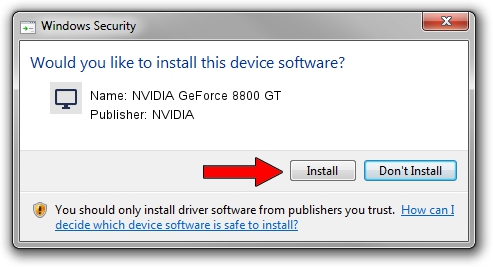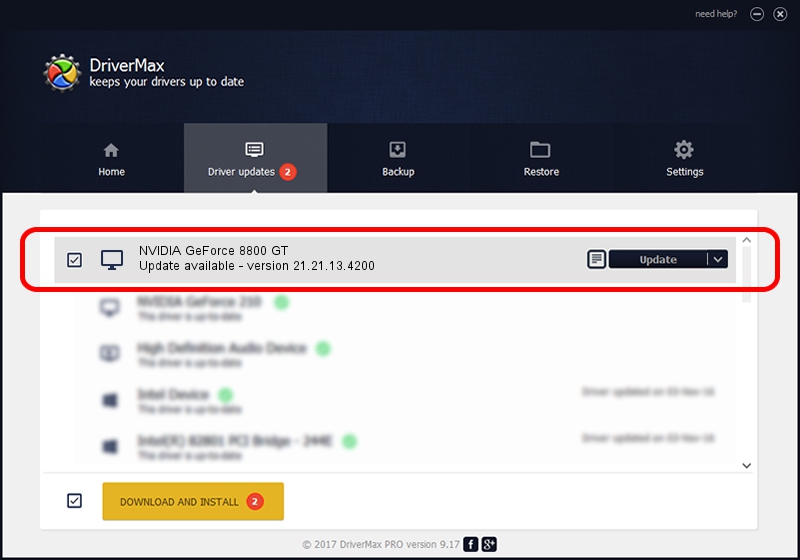Advertising seems to be blocked by your browser.
The ads help us provide this software and web site to you for free.
Please support our project by allowing our site to show ads.
Home /
Manufacturers /
NVIDIA /
NVIDIA GeForce 8800 GT /
PCI/VEN_10DE&DEV_0611 /
21.21.13.4200 Oct 18, 2016
NVIDIA NVIDIA GeForce 8800 GT - two ways of downloading and installing the driver
NVIDIA GeForce 8800 GT is a Display Adapters hardware device. This Windows driver was developed by NVIDIA. In order to make sure you are downloading the exact right driver the hardware id is PCI/VEN_10DE&DEV_0611.
1. Manually install NVIDIA NVIDIA GeForce 8800 GT driver
- Download the setup file for NVIDIA NVIDIA GeForce 8800 GT driver from the location below. This download link is for the driver version 21.21.13.4200 dated 2016-10-18.
- Start the driver installation file from a Windows account with the highest privileges (rights). If your User Access Control (UAC) is enabled then you will have to confirm the installation of the driver and run the setup with administrative rights.
- Go through the driver setup wizard, which should be pretty straightforward. The driver setup wizard will analyze your PC for compatible devices and will install the driver.
- Shutdown and restart your PC and enjoy the fresh driver, it is as simple as that.
This driver was installed by many users and received an average rating of 3.1 stars out of 45575 votes.
2. How to use DriverMax to install NVIDIA NVIDIA GeForce 8800 GT driver
The most important advantage of using DriverMax is that it will install the driver for you in just a few seconds and it will keep each driver up to date. How easy can you install a driver using DriverMax? Let's see!
- Open DriverMax and press on the yellow button named ~SCAN FOR DRIVER UPDATES NOW~. Wait for DriverMax to scan and analyze each driver on your computer.
- Take a look at the list of available driver updates. Scroll the list down until you find the NVIDIA NVIDIA GeForce 8800 GT driver. Click the Update button.
- Finished installing the driver!

Aug 31 2024 9:17AM / Written by Andreea Kartman for DriverMax
follow @DeeaKartman