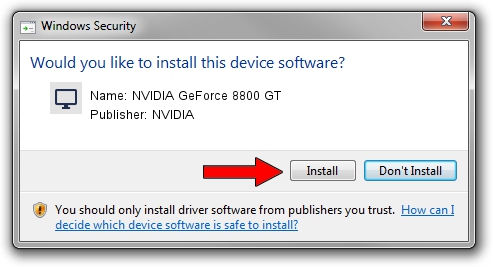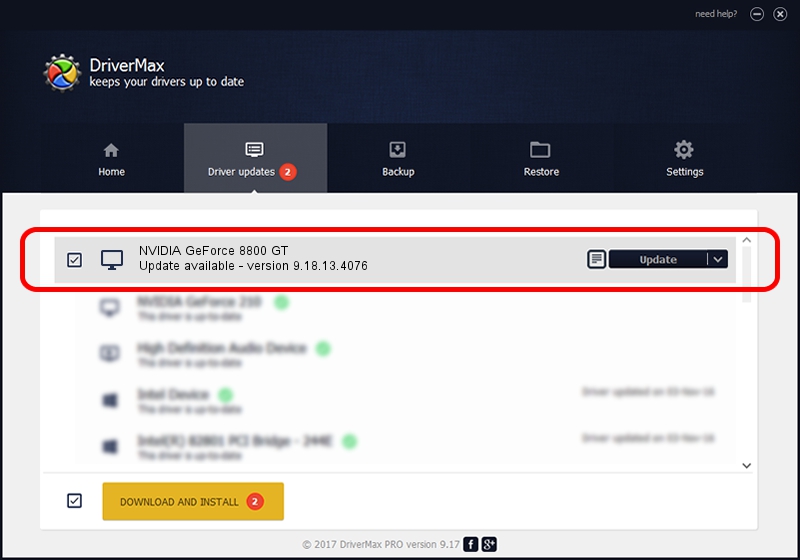Advertising seems to be blocked by your browser.
The ads help us provide this software and web site to you for free.
Please support our project by allowing our site to show ads.
Home /
Manufacturers /
NVIDIA /
NVIDIA GeForce 8800 GT /
PCI/VEN_10DE&DEV_0602 /
9.18.13.4076 Aug 26, 2014
NVIDIA NVIDIA GeForce 8800 GT - two ways of downloading and installing the driver
NVIDIA GeForce 8800 GT is a Display Adapters hardware device. The developer of this driver was NVIDIA. The hardware id of this driver is PCI/VEN_10DE&DEV_0602; this string has to match your hardware.
1. How to manually install NVIDIA NVIDIA GeForce 8800 GT driver
- You can download from the link below the driver setup file for the NVIDIA NVIDIA GeForce 8800 GT driver. The archive contains version 9.18.13.4076 dated 2014-08-26 of the driver.
- Run the driver installer file from a user account with administrative rights. If your UAC (User Access Control) is running please confirm the installation of the driver and run the setup with administrative rights.
- Go through the driver setup wizard, which will guide you; it should be quite easy to follow. The driver setup wizard will analyze your computer and will install the right driver.
- When the operation finishes shutdown and restart your computer in order to use the updated driver. It is as simple as that to install a Windows driver!
This driver was installed by many users and received an average rating of 3.8 stars out of 33701 votes.
2. Using DriverMax to install NVIDIA NVIDIA GeForce 8800 GT driver
The most important advantage of using DriverMax is that it will install the driver for you in the easiest possible way and it will keep each driver up to date. How can you install a driver with DriverMax? Let's see!
- Start DriverMax and click on the yellow button that says ~SCAN FOR DRIVER UPDATES NOW~. Wait for DriverMax to analyze each driver on your computer.
- Take a look at the list of driver updates. Search the list until you locate the NVIDIA NVIDIA GeForce 8800 GT driver. Click the Update button.
- That's it, you installed your first driver!

Jun 23 2016 11:57PM / Written by Dan Armano for DriverMax
follow @danarm