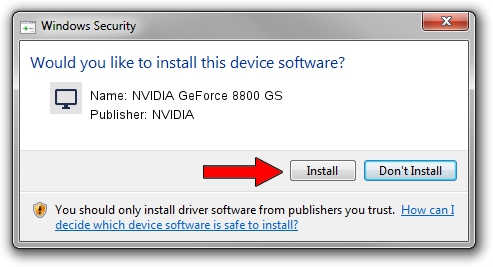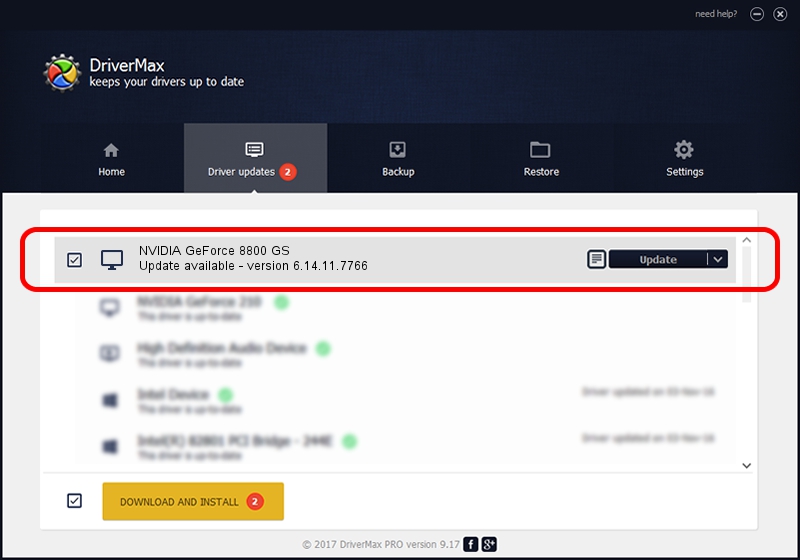Advertising seems to be blocked by your browser.
The ads help us provide this software and web site to you for free.
Please support our project by allowing our site to show ads.
Home /
Manufacturers /
NVIDIA /
NVIDIA GeForce 8800 GS /
PCI/VEN_10DE&DEV_060D /
6.14.11.7766 Jun 25, 2008
Driver for NVIDIA NVIDIA GeForce 8800 GS - downloading and installing it
NVIDIA GeForce 8800 GS is a Display Adapters hardware device. The Windows version of this driver was developed by NVIDIA. The hardware id of this driver is PCI/VEN_10DE&DEV_060D; this string has to match your hardware.
1. NVIDIA NVIDIA GeForce 8800 GS driver - how to install it manually
- Download the setup file for NVIDIA NVIDIA GeForce 8800 GS driver from the link below. This is the download link for the driver version 6.14.11.7766 released on 2008-06-25.
- Start the driver installation file from a Windows account with administrative rights. If your User Access Control Service (UAC) is running then you will have to confirm the installation of the driver and run the setup with administrative rights.
- Follow the driver installation wizard, which should be quite easy to follow. The driver installation wizard will analyze your PC for compatible devices and will install the driver.
- Restart your PC and enjoy the updated driver, it is as simple as that.
This driver was installed by many users and received an average rating of 3.8 stars out of 87676 votes.
2. The easy way: using DriverMax to install NVIDIA NVIDIA GeForce 8800 GS driver
The most important advantage of using DriverMax is that it will setup the driver for you in the easiest possible way and it will keep each driver up to date. How easy can you install a driver with DriverMax? Let's take a look!
- Start DriverMax and click on the yellow button named ~SCAN FOR DRIVER UPDATES NOW~. Wait for DriverMax to analyze each driver on your computer.
- Take a look at the list of detected driver updates. Search the list until you locate the NVIDIA NVIDIA GeForce 8800 GS driver. Click on Update.
- That's it, you installed your first driver!

Jul 28 2016 8:27AM / Written by Dan Armano for DriverMax
follow @danarm