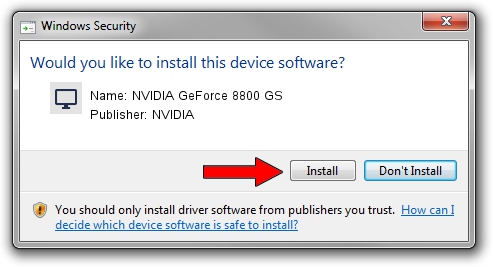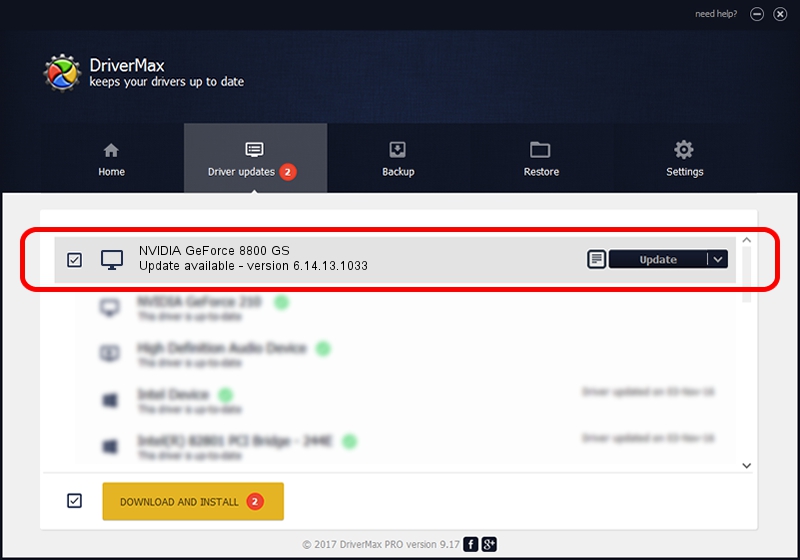Advertising seems to be blocked by your browser.
The ads help us provide this software and web site to you for free.
Please support our project by allowing our site to show ads.
Home /
Manufacturers /
NVIDIA /
NVIDIA GeForce 8800 GS /
PCI/VEN_10DE&DEV_0606 /
6.14.13.1033 Oct 19, 2012
NVIDIA NVIDIA GeForce 8800 GS - two ways of downloading and installing the driver
NVIDIA GeForce 8800 GS is a Display Adapters hardware device. This driver was developed by NVIDIA. The hardware id of this driver is PCI/VEN_10DE&DEV_0606; this string has to match your hardware.
1. Manually install NVIDIA NVIDIA GeForce 8800 GS driver
- You can download from the link below the driver installer file for the NVIDIA NVIDIA GeForce 8800 GS driver. The archive contains version 6.14.13.1033 dated 2012-10-19 of the driver.
- Run the driver installer file from a user account with administrative rights. If your User Access Control (UAC) is started please accept of the driver and run the setup with administrative rights.
- Go through the driver setup wizard, which will guide you; it should be quite easy to follow. The driver setup wizard will analyze your PC and will install the right driver.
- When the operation finishes shutdown and restart your computer in order to use the updated driver. It is as simple as that to install a Windows driver!
This driver received an average rating of 3.8 stars out of 35140 votes.
2. How to use DriverMax to install NVIDIA NVIDIA GeForce 8800 GS driver
The most important advantage of using DriverMax is that it will setup the driver for you in just a few seconds and it will keep each driver up to date. How easy can you install a driver using DriverMax? Let's take a look!
- Open DriverMax and press on the yellow button named ~SCAN FOR DRIVER UPDATES NOW~. Wait for DriverMax to scan and analyze each driver on your computer.
- Take a look at the list of detected driver updates. Search the list until you find the NVIDIA NVIDIA GeForce 8800 GS driver. Click on Update.
- That's all, the driver is now installed!