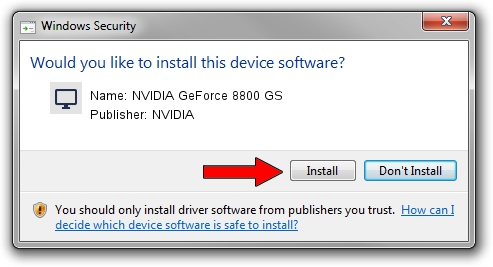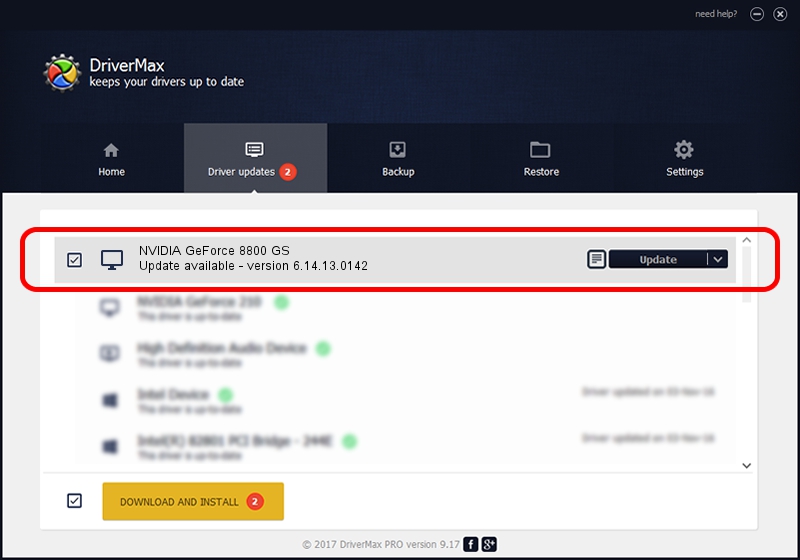Advertising seems to be blocked by your browser.
The ads help us provide this software and web site to you for free.
Please support our project by allowing our site to show ads.
Home /
Manufacturers /
NVIDIA /
NVIDIA GeForce 8800 GS /
PCI/VEN_10DE&DEV_0606 /
6.14.13.0142 May 15, 2012
NVIDIA NVIDIA GeForce 8800 GS - two ways of downloading and installing the driver
NVIDIA GeForce 8800 GS is a Display Adapters device. This driver was developed by NVIDIA. PCI/VEN_10DE&DEV_0606 is the matching hardware id of this device.
1. Install NVIDIA NVIDIA GeForce 8800 GS driver manually
- You can download from the link below the driver installer file for the NVIDIA NVIDIA GeForce 8800 GS driver. The archive contains version 6.14.13.0142 dated 2012-05-15 of the driver.
- Run the driver installer file from a user account with the highest privileges (rights). If your User Access Control (UAC) is started please accept of the driver and run the setup with administrative rights.
- Go through the driver setup wizard, which will guide you; it should be pretty easy to follow. The driver setup wizard will scan your PC and will install the right driver.
- When the operation finishes shutdown and restart your PC in order to use the updated driver. As you can see it was quite smple to install a Windows driver!
This driver was installed by many users and received an average rating of 3.3 stars out of 8574 votes.
2. The easy way: using DriverMax to install NVIDIA NVIDIA GeForce 8800 GS driver
The advantage of using DriverMax is that it will setup the driver for you in the easiest possible way and it will keep each driver up to date. How easy can you install a driver using DriverMax? Let's follow a few steps!
- Open DriverMax and click on the yellow button that says ~SCAN FOR DRIVER UPDATES NOW~. Wait for DriverMax to analyze each driver on your computer.
- Take a look at the list of detected driver updates. Scroll the list down until you find the NVIDIA NVIDIA GeForce 8800 GS driver. Click on Update.
- Finished installing the driver!

Aug 2 2016 5:20AM / Written by Daniel Statescu for DriverMax
follow @DanielStatescu