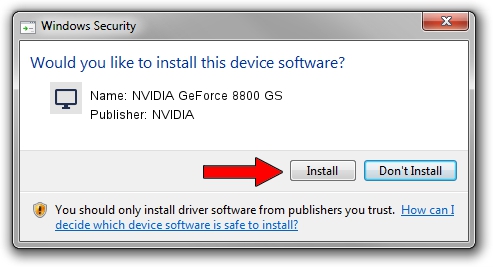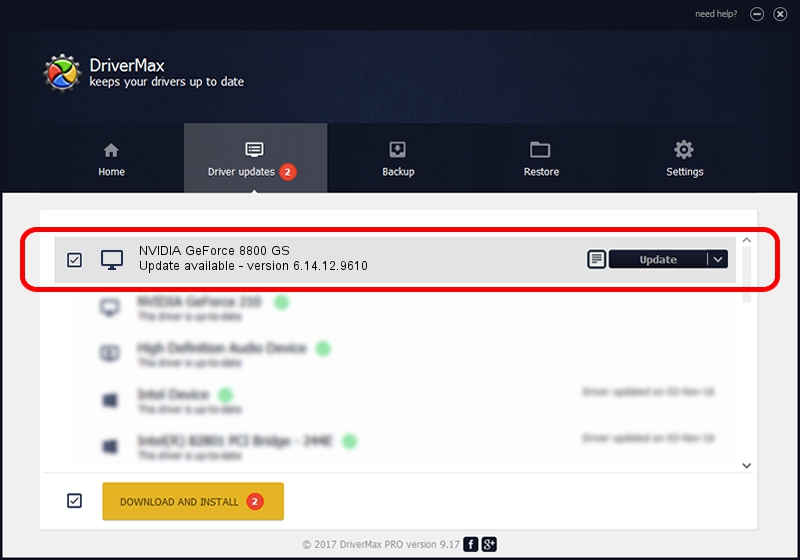Advertising seems to be blocked by your browser.
The ads help us provide this software and web site to you for free.
Please support our project by allowing our site to show ads.
Home /
Manufacturers /
NVIDIA /
NVIDIA GeForce 8800 GS /
PCI/VEN_10DE&DEV_0606 /
6.14.12.9610 Feb 29, 2012
NVIDIA NVIDIA GeForce 8800 GS driver download and installation
NVIDIA GeForce 8800 GS is a Display Adapters device. This driver was developed by NVIDIA. The hardware id of this driver is PCI/VEN_10DE&DEV_0606; this string has to match your hardware.
1. How to manually install NVIDIA NVIDIA GeForce 8800 GS driver
- You can download from the link below the driver installer file for the NVIDIA NVIDIA GeForce 8800 GS driver. The archive contains version 6.14.12.9610 released on 2012-02-29 of the driver.
- Start the driver installer file from a user account with the highest privileges (rights). If your User Access Control Service (UAC) is enabled please confirm the installation of the driver and run the setup with administrative rights.
- Follow the driver installation wizard, which will guide you; it should be pretty easy to follow. The driver installation wizard will scan your computer and will install the right driver.
- When the operation finishes shutdown and restart your computer in order to use the updated driver. As you can see it was quite smple to install a Windows driver!
This driver was rated with an average of 3.7 stars by 93948 users.
2. How to install NVIDIA NVIDIA GeForce 8800 GS driver using DriverMax
The most important advantage of using DriverMax is that it will setup the driver for you in the easiest possible way and it will keep each driver up to date. How easy can you install a driver with DriverMax? Let's see!
- Open DriverMax and press on the yellow button named ~SCAN FOR DRIVER UPDATES NOW~. Wait for DriverMax to scan and analyze each driver on your computer.
- Take a look at the list of driver updates. Search the list until you locate the NVIDIA NVIDIA GeForce 8800 GS driver. Click the Update button.
- That's all, the driver is now installed!

Jul 17 2016 9:01PM / Written by Andreea Kartman for DriverMax
follow @DeeaKartman