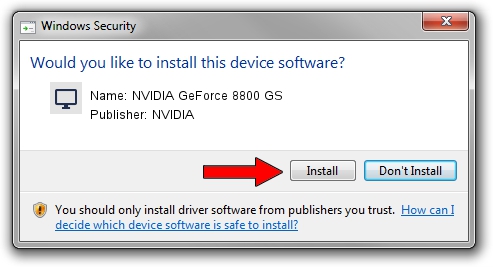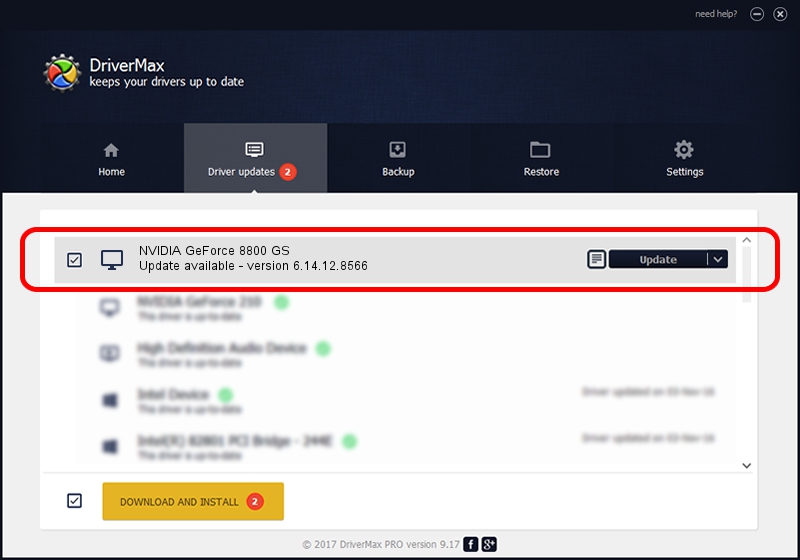Advertising seems to be blocked by your browser.
The ads help us provide this software and web site to you for free.
Please support our project by allowing our site to show ads.
Home /
Manufacturers /
NVIDIA /
NVIDIA GeForce 8800 GS /
PCI/VEN_10DE&DEV_0606 /
6.14.12.8566 Oct 20, 2011
NVIDIA NVIDIA GeForce 8800 GS driver download and installation
NVIDIA GeForce 8800 GS is a Display Adapters device. The developer of this driver was NVIDIA. The hardware id of this driver is PCI/VEN_10DE&DEV_0606.
1. Install NVIDIA NVIDIA GeForce 8800 GS driver manually
- Download the driver setup file for NVIDIA NVIDIA GeForce 8800 GS driver from the link below. This is the download link for the driver version 6.14.12.8566 released on 2011-10-20.
- Run the driver installation file from a Windows account with the highest privileges (rights). If your User Access Control (UAC) is running then you will have to accept of the driver and run the setup with administrative rights.
- Go through the driver setup wizard, which should be quite straightforward. The driver setup wizard will scan your PC for compatible devices and will install the driver.
- Restart your PC and enjoy the new driver, as you can see it was quite smple.
The file size of this driver is 27972621 bytes (26.68 MB)
This driver was installed by many users and received an average rating of 4.2 stars out of 68219 votes.
This driver is fully compatible with the following versions of Windows:
- This driver works on Windows Server 2003 32 bits
- This driver works on Windows XP 32 bits
2. Using DriverMax to install NVIDIA NVIDIA GeForce 8800 GS driver
The advantage of using DriverMax is that it will install the driver for you in the easiest possible way and it will keep each driver up to date. How can you install a driver using DriverMax? Let's take a look!
- Open DriverMax and push on the yellow button named ~SCAN FOR DRIVER UPDATES NOW~. Wait for DriverMax to scan and analyze each driver on your PC.
- Take a look at the list of available driver updates. Search the list until you locate the NVIDIA NVIDIA GeForce 8800 GS driver. Click the Update button.
- That's it, you installed your first driver!

Jul 12 2016 9:26PM / Written by Dan Armano for DriverMax
follow @danarm