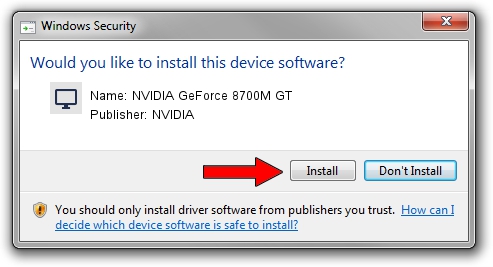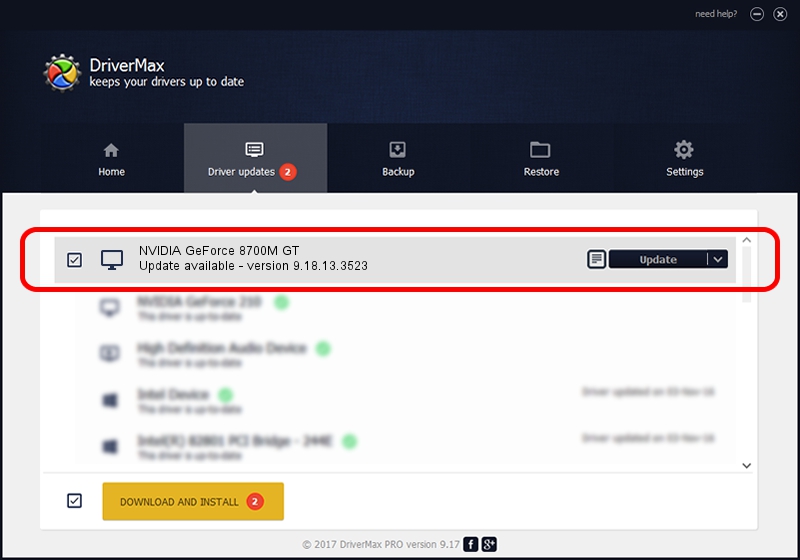Advertising seems to be blocked by your browser.
The ads help us provide this software and web site to you for free.
Please support our project by allowing our site to show ads.
Home /
Manufacturers /
NVIDIA /
NVIDIA GeForce 8700M GT /
PCI/VEN_10DE&DEV_0409&SUBSYS_18321043 /
9.18.13.3523 Mar 04, 2014
NVIDIA NVIDIA GeForce 8700M GT how to download and install the driver
NVIDIA GeForce 8700M GT is a Display Adapters hardware device. The developer of this driver was NVIDIA. The hardware id of this driver is PCI/VEN_10DE&DEV_0409&SUBSYS_18321043; this string has to match your hardware.
1. NVIDIA NVIDIA GeForce 8700M GT driver - how to install it manually
- Download the setup file for NVIDIA NVIDIA GeForce 8700M GT driver from the location below. This is the download link for the driver version 9.18.13.3523 dated 2014-03-04.
- Start the driver setup file from a Windows account with administrative rights. If your User Access Control Service (UAC) is started then you will have to accept of the driver and run the setup with administrative rights.
- Go through the driver setup wizard, which should be pretty straightforward. The driver setup wizard will scan your PC for compatible devices and will install the driver.
- Shutdown and restart your computer and enjoy the fresh driver, as you can see it was quite smple.
This driver was installed by many users and received an average rating of 3.1 stars out of 45983 votes.
2. The easy way: using DriverMax to install NVIDIA NVIDIA GeForce 8700M GT driver
The most important advantage of using DriverMax is that it will install the driver for you in the easiest possible way and it will keep each driver up to date. How easy can you install a driver with DriverMax? Let's see!
- Start DriverMax and press on the yellow button named ~SCAN FOR DRIVER UPDATES NOW~. Wait for DriverMax to scan and analyze each driver on your computer.
- Take a look at the list of available driver updates. Search the list until you locate the NVIDIA NVIDIA GeForce 8700M GT driver. Click on Update.
- Finished installing the driver!

Jul 26 2016 1:02AM / Written by Daniel Statescu for DriverMax
follow @DanielStatescu