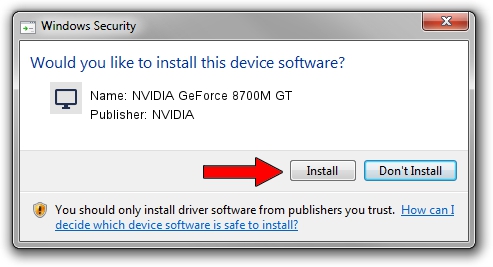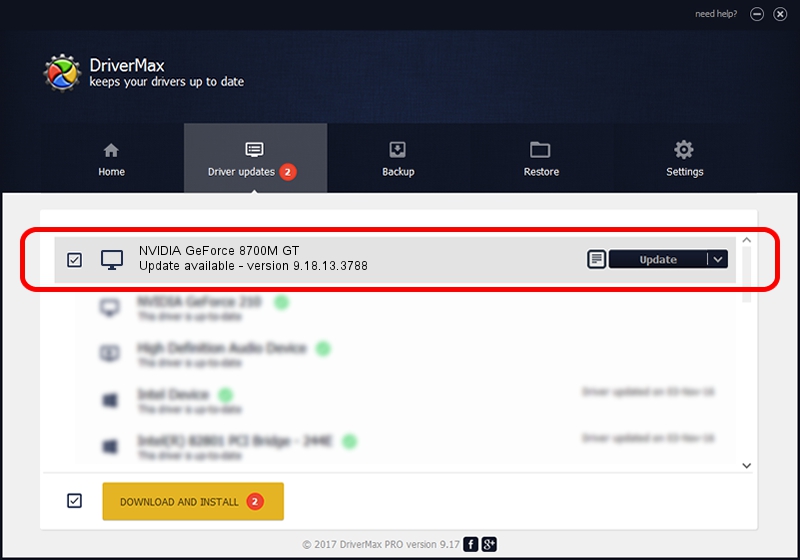Advertising seems to be blocked by your browser.
The ads help us provide this software and web site to you for free.
Please support our project by allowing our site to show ads.
Home /
Manufacturers /
NVIDIA /
NVIDIA GeForce 8700M GT /
PCI/VEN_10DE&DEV_0409&SUBSYS_01461025 /
9.18.13.3788 May 19, 2014
Driver for NVIDIA NVIDIA GeForce 8700M GT - downloading and installing it
NVIDIA GeForce 8700M GT is a Display Adapters device. The developer of this driver was NVIDIA. In order to make sure you are downloading the exact right driver the hardware id is PCI/VEN_10DE&DEV_0409&SUBSYS_01461025.
1. NVIDIA NVIDIA GeForce 8700M GT - install the driver manually
- You can download from the link below the driver setup file for the NVIDIA NVIDIA GeForce 8700M GT driver. The archive contains version 9.18.13.3788 dated 2014-05-19 of the driver.
- Start the driver installer file from a user account with the highest privileges (rights). If your UAC (User Access Control) is enabled please confirm the installation of the driver and run the setup with administrative rights.
- Go through the driver installation wizard, which will guide you; it should be quite easy to follow. The driver installation wizard will scan your computer and will install the right driver.
- When the operation finishes shutdown and restart your PC in order to use the updated driver. It is as simple as that to install a Windows driver!
This driver received an average rating of 3 stars out of 9184 votes.
2. How to install NVIDIA NVIDIA GeForce 8700M GT driver using DriverMax
The advantage of using DriverMax is that it will install the driver for you in the easiest possible way and it will keep each driver up to date. How easy can you install a driver using DriverMax? Let's take a look!
- Start DriverMax and click on the yellow button that says ~SCAN FOR DRIVER UPDATES NOW~. Wait for DriverMax to analyze each driver on your PC.
- Take a look at the list of available driver updates. Search the list until you locate the NVIDIA NVIDIA GeForce 8700M GT driver. Click the Update button.
- Enjoy using the updated driver! :)

Jul 1 2016 11:46AM / Written by Andreea Kartman for DriverMax
follow @DeeaKartman