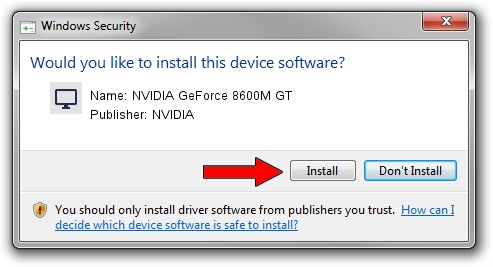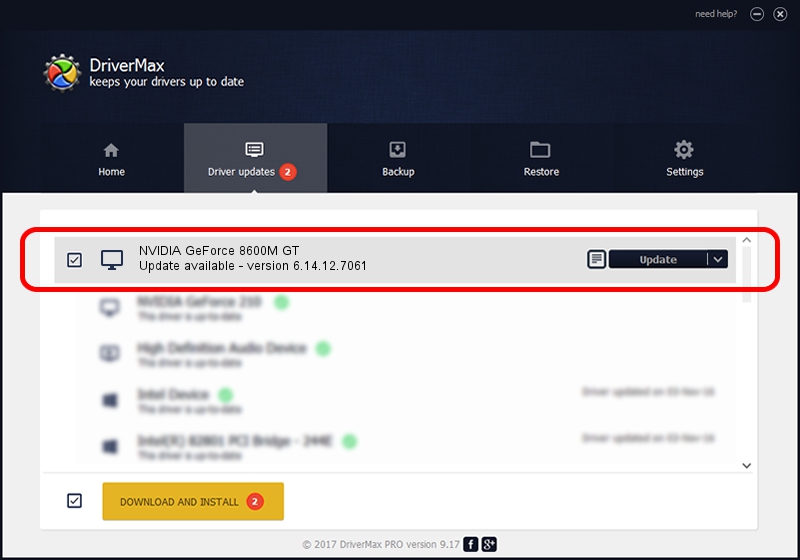Advertising seems to be blocked by your browser.
The ads help us provide this software and web site to you for free.
Please support our project by allowing our site to show ads.
Home /
Manufacturers /
NVIDIA /
NVIDIA GeForce 8600M GT /
PCI/VEN_10DE&DEV_0407&SUBSYS_01461025 /
6.14.12.7061 Apr 07, 2011
NVIDIA NVIDIA GeForce 8600M GT - two ways of downloading and installing the driver
NVIDIA GeForce 8600M GT is a Display Adapters device. The developer of this driver was NVIDIA. PCI/VEN_10DE&DEV_0407&SUBSYS_01461025 is the matching hardware id of this device.
1. Install NVIDIA NVIDIA GeForce 8600M GT driver manually
- Download the setup file for NVIDIA NVIDIA GeForce 8600M GT driver from the location below. This is the download link for the driver version 6.14.12.7061 dated 2011-04-07.
- Start the driver setup file from a Windows account with administrative rights. If your User Access Control Service (UAC) is enabled then you will have to confirm the installation of the driver and run the setup with administrative rights.
- Follow the driver installation wizard, which should be quite easy to follow. The driver installation wizard will analyze your PC for compatible devices and will install the driver.
- Restart your PC and enjoy the new driver, as you can see it was quite smple.
This driver was installed by many users and received an average rating of 3.8 stars out of 4253 votes.
2. Installing the NVIDIA NVIDIA GeForce 8600M GT driver using DriverMax: the easy way
The advantage of using DriverMax is that it will install the driver for you in just a few seconds and it will keep each driver up to date, not just this one. How can you install a driver with DriverMax? Let's take a look!
- Open DriverMax and click on the yellow button named ~SCAN FOR DRIVER UPDATES NOW~. Wait for DriverMax to scan and analyze each driver on your PC.
- Take a look at the list of detected driver updates. Scroll the list down until you find the NVIDIA NVIDIA GeForce 8600M GT driver. Click the Update button.
- Enjoy using the updated driver! :)

Jul 28 2016 7:15AM / Written by Andreea Kartman for DriverMax
follow @DeeaKartman