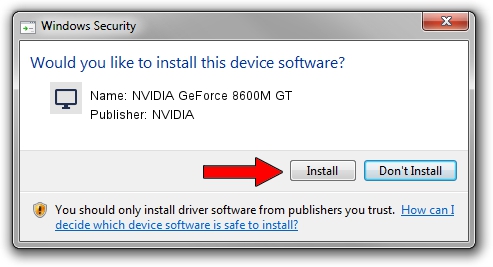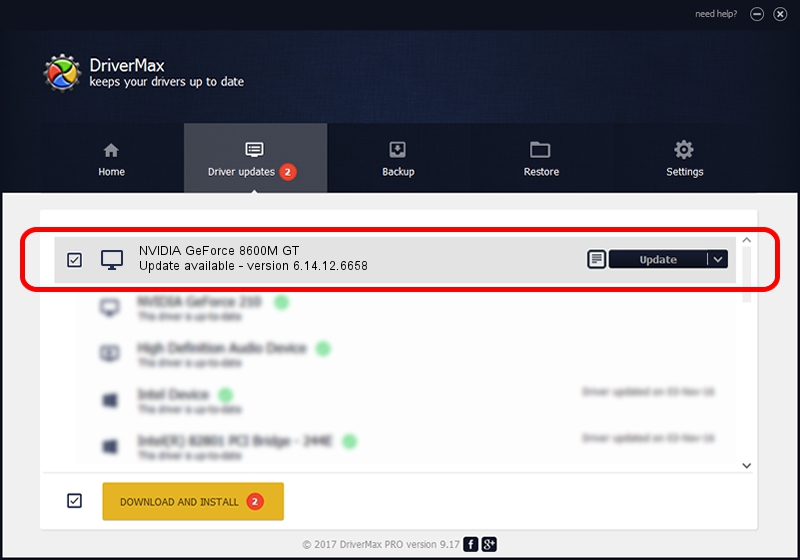Advertising seems to be blocked by your browser.
The ads help us provide this software and web site to you for free.
Please support our project by allowing our site to show ads.
Home /
Manufacturers /
NVIDIA /
NVIDIA GeForce 8600M GT /
PCI/VEN_10DE&DEV_0407&SUBSYS_002314C0 /
6.14.12.6658 Jan 07, 2011
Driver for NVIDIA NVIDIA GeForce 8600M GT - downloading and installing it
NVIDIA GeForce 8600M GT is a Display Adapters device. This Windows driver was developed by NVIDIA. PCI/VEN_10DE&DEV_0407&SUBSYS_002314C0 is the matching hardware id of this device.
1. Manually install NVIDIA NVIDIA GeForce 8600M GT driver
- You can download from the link below the driver installer file for the NVIDIA NVIDIA GeForce 8600M GT driver. The archive contains version 6.14.12.6658 dated 2011-01-07 of the driver.
- Run the driver installer file from a user account with the highest privileges (rights). If your User Access Control Service (UAC) is enabled please confirm the installation of the driver and run the setup with administrative rights.
- Follow the driver installation wizard, which will guide you; it should be quite easy to follow. The driver installation wizard will scan your PC and will install the right driver.
- When the operation finishes shutdown and restart your computer in order to use the updated driver. It is as simple as that to install a Windows driver!
This driver was rated with an average of 3.2 stars by 54049 users.
2. How to install NVIDIA NVIDIA GeForce 8600M GT driver using DriverMax
The most important advantage of using DriverMax is that it will setup the driver for you in the easiest possible way and it will keep each driver up to date. How can you install a driver with DriverMax? Let's follow a few steps!
- Open DriverMax and click on the yellow button that says ~SCAN FOR DRIVER UPDATES NOW~. Wait for DriverMax to analyze each driver on your PC.
- Take a look at the list of driver updates. Scroll the list down until you locate the NVIDIA NVIDIA GeForce 8600M GT driver. Click the Update button.
- Finished installing the driver!

Aug 8 2016 10:46PM / Written by Andreea Kartman for DriverMax
follow @DeeaKartman