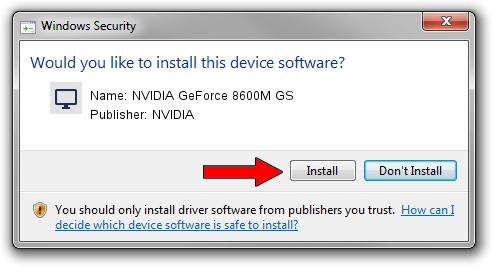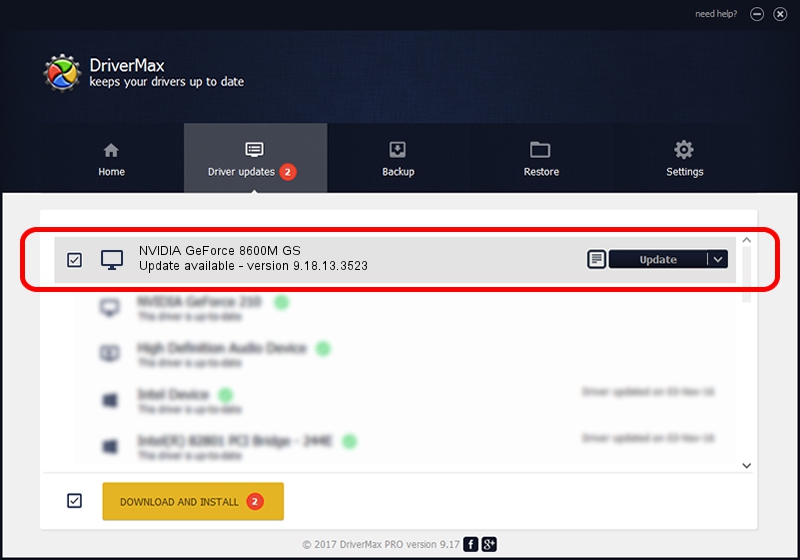Advertising seems to be blocked by your browser.
The ads help us provide this software and web site to you for free.
Please support our project by allowing our site to show ads.
Home /
Manufacturers /
NVIDIA /
NVIDIA GeForce 8600M GS /
PCI/VEN_10DE&DEV_0425&SUBSYS_82271071 /
9.18.13.3523 Mar 04, 2014
NVIDIA NVIDIA GeForce 8600M GS driver download and installation
NVIDIA GeForce 8600M GS is a Display Adapters hardware device. The Windows version of this driver was developed by NVIDIA. In order to make sure you are downloading the exact right driver the hardware id is PCI/VEN_10DE&DEV_0425&SUBSYS_82271071.
1. Manually install NVIDIA NVIDIA GeForce 8600M GS driver
- Download the driver setup file for NVIDIA NVIDIA GeForce 8600M GS driver from the link below. This download link is for the driver version 9.18.13.3523 dated 2014-03-04.
- Start the driver installation file from a Windows account with administrative rights. If your User Access Control (UAC) is enabled then you will have to accept of the driver and run the setup with administrative rights.
- Go through the driver installation wizard, which should be pretty easy to follow. The driver installation wizard will analyze your PC for compatible devices and will install the driver.
- Shutdown and restart your computer and enjoy the fresh driver, it is as simple as that.
This driver received an average rating of 3.2 stars out of 86827 votes.
2. How to use DriverMax to install NVIDIA NVIDIA GeForce 8600M GS driver
The most important advantage of using DriverMax is that it will install the driver for you in the easiest possible way and it will keep each driver up to date, not just this one. How can you install a driver using DriverMax? Let's see!
- Open DriverMax and click on the yellow button named ~SCAN FOR DRIVER UPDATES NOW~. Wait for DriverMax to analyze each driver on your PC.
- Take a look at the list of detected driver updates. Search the list until you find the NVIDIA NVIDIA GeForce 8600M GS driver. Click the Update button.
- Finished installing the driver!

Aug 5 2016 11:54PM / Written by Daniel Statescu for DriverMax
follow @DanielStatescu