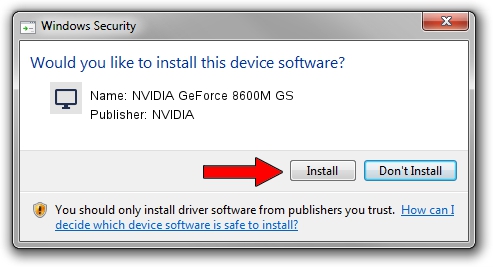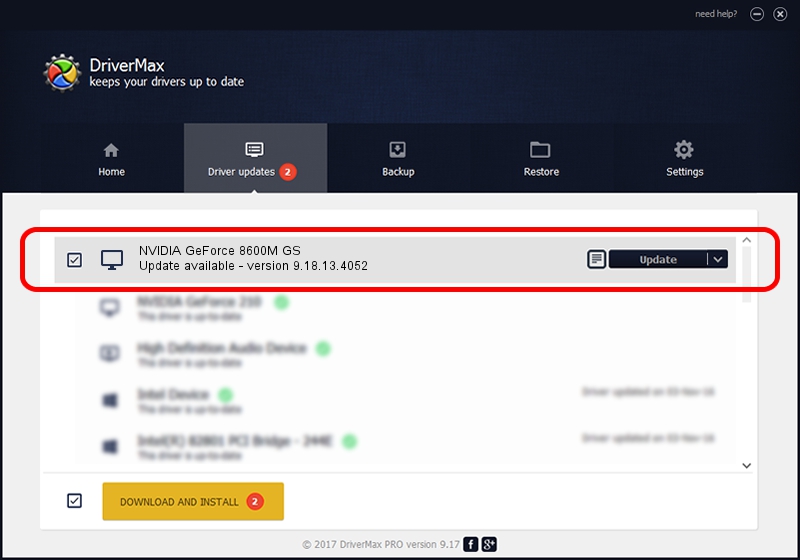Advertising seems to be blocked by your browser.
The ads help us provide this software and web site to you for free.
Please support our project by allowing our site to show ads.
Home /
Manufacturers /
NVIDIA /
NVIDIA GeForce 8600M GS /
PCI/VEN_10DE&DEV_0425&SUBSYS_30CC103C /
9.18.13.4052 Jul 02, 2014
NVIDIA NVIDIA GeForce 8600M GS - two ways of downloading and installing the driver
NVIDIA GeForce 8600M GS is a Display Adapters device. The Windows version of this driver was developed by NVIDIA. In order to make sure you are downloading the exact right driver the hardware id is PCI/VEN_10DE&DEV_0425&SUBSYS_30CC103C.
1. Manually install NVIDIA NVIDIA GeForce 8600M GS driver
- Download the setup file for NVIDIA NVIDIA GeForce 8600M GS driver from the link below. This is the download link for the driver version 9.18.13.4052 released on 2014-07-02.
- Start the driver installation file from a Windows account with the highest privileges (rights). If your User Access Control Service (UAC) is started then you will have to confirm the installation of the driver and run the setup with administrative rights.
- Go through the driver setup wizard, which should be pretty easy to follow. The driver setup wizard will scan your PC for compatible devices and will install the driver.
- Shutdown and restart your PC and enjoy the updated driver, it is as simple as that.
This driver was installed by many users and received an average rating of 3 stars out of 44581 votes.
2. How to install NVIDIA NVIDIA GeForce 8600M GS driver using DriverMax
The advantage of using DriverMax is that it will setup the driver for you in just a few seconds and it will keep each driver up to date. How easy can you install a driver with DriverMax? Let's follow a few steps!
- Open DriverMax and press on the yellow button named ~SCAN FOR DRIVER UPDATES NOW~. Wait for DriverMax to scan and analyze each driver on your computer.
- Take a look at the list of driver updates. Search the list until you find the NVIDIA NVIDIA GeForce 8600M GS driver. Click the Update button.
- Finished installing the driver!

Jun 26 2016 3:16AM / Written by Daniel Statescu for DriverMax
follow @DanielStatescu