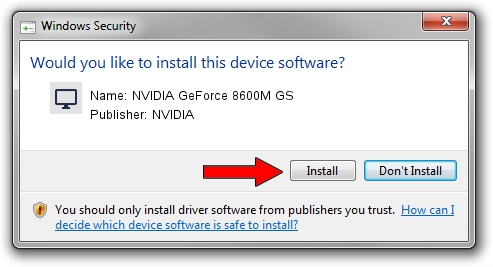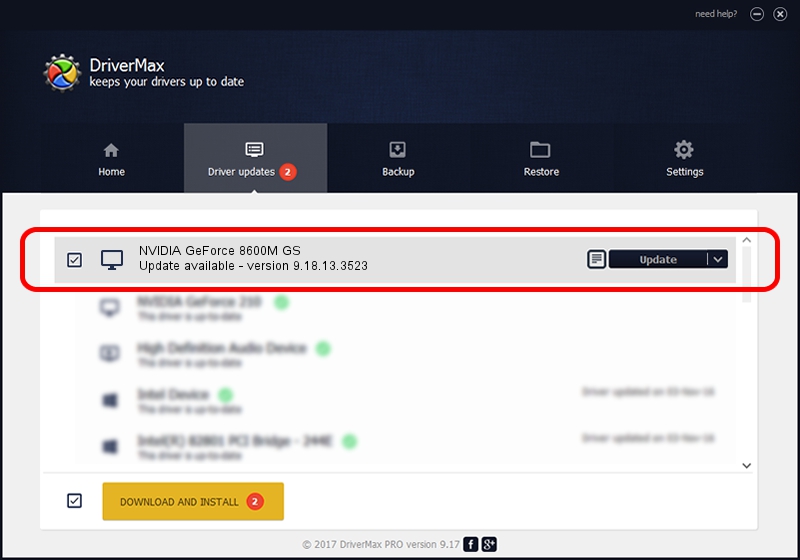Advertising seems to be blocked by your browser.
The ads help us provide this software and web site to you for free.
Please support our project by allowing our site to show ads.
Home /
Manufacturers /
NVIDIA /
NVIDIA GeForce 8600M GS /
PCI/VEN_10DE&DEV_0425&SUBSYS_16121043 /
9.18.13.3523 Mar 04, 2014
Driver for NVIDIA NVIDIA GeForce 8600M GS - downloading and installing it
NVIDIA GeForce 8600M GS is a Display Adapters hardware device. This Windows driver was developed by NVIDIA. The hardware id of this driver is PCI/VEN_10DE&DEV_0425&SUBSYS_16121043.
1. Install NVIDIA NVIDIA GeForce 8600M GS driver manually
- You can download from the link below the driver installer file for the NVIDIA NVIDIA GeForce 8600M GS driver. The archive contains version 9.18.13.3523 released on 2014-03-04 of the driver.
- Start the driver installer file from a user account with the highest privileges (rights). If your UAC (User Access Control) is running please accept of the driver and run the setup with administrative rights.
- Follow the driver setup wizard, which will guide you; it should be pretty easy to follow. The driver setup wizard will analyze your PC and will install the right driver.
- When the operation finishes shutdown and restart your PC in order to use the updated driver. As you can see it was quite smple to install a Windows driver!
This driver received an average rating of 3.4 stars out of 44907 votes.
2. Installing the NVIDIA NVIDIA GeForce 8600M GS driver using DriverMax: the easy way
The most important advantage of using DriverMax is that it will install the driver for you in the easiest possible way and it will keep each driver up to date, not just this one. How can you install a driver with DriverMax? Let's see!
- Start DriverMax and push on the yellow button that says ~SCAN FOR DRIVER UPDATES NOW~. Wait for DriverMax to analyze each driver on your PC.
- Take a look at the list of detected driver updates. Search the list until you find the NVIDIA NVIDIA GeForce 8600M GS driver. Click the Update button.
- Enjoy using the updated driver! :)

Jul 26 2016 1:01AM / Written by Daniel Statescu for DriverMax
follow @DanielStatescu