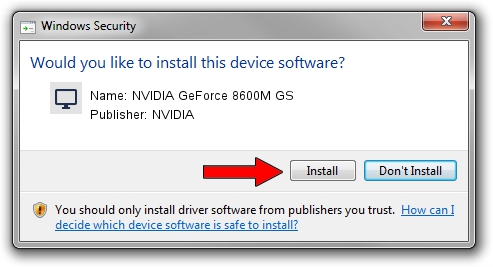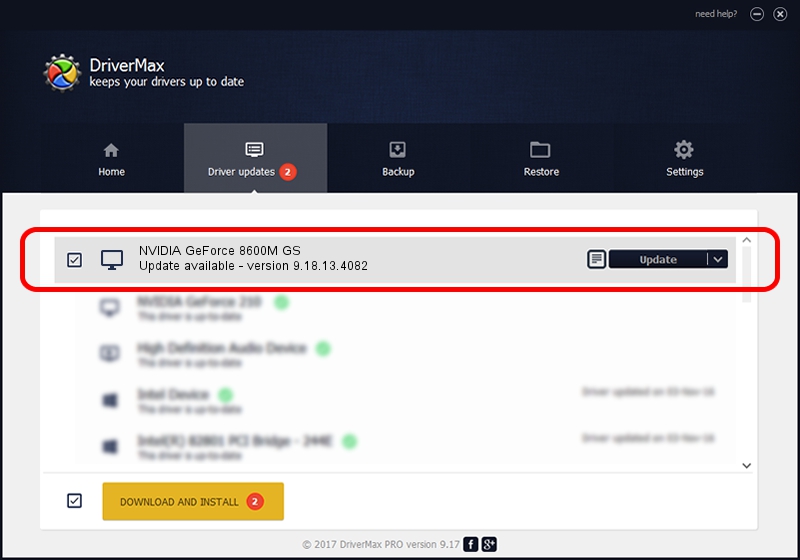Advertising seems to be blocked by your browser.
The ads help us provide this software and web site to you for free.
Please support our project by allowing our site to show ads.
Home /
Manufacturers /
NVIDIA /
NVIDIA GeForce 8600M GS /
PCI/VEN_10DE&DEV_0425&SUBSYS_012B1025 /
9.18.13.4082 Sep 10, 2014
NVIDIA NVIDIA GeForce 8600M GS - two ways of downloading and installing the driver
NVIDIA GeForce 8600M GS is a Display Adapters device. The Windows version of this driver was developed by NVIDIA. The hardware id of this driver is PCI/VEN_10DE&DEV_0425&SUBSYS_012B1025; this string has to match your hardware.
1. How to manually install NVIDIA NVIDIA GeForce 8600M GS driver
- Download the setup file for NVIDIA NVIDIA GeForce 8600M GS driver from the location below. This is the download link for the driver version 9.18.13.4082 dated 2014-09-10.
- Run the driver setup file from a Windows account with the highest privileges (rights). If your UAC (User Access Control) is running then you will have to accept of the driver and run the setup with administrative rights.
- Go through the driver installation wizard, which should be quite easy to follow. The driver installation wizard will analyze your PC for compatible devices and will install the driver.
- Restart your PC and enjoy the updated driver, it is as simple as that.
This driver was installed by many users and received an average rating of 3 stars out of 43146 votes.
2. Installing the NVIDIA NVIDIA GeForce 8600M GS driver using DriverMax: the easy way
The advantage of using DriverMax is that it will install the driver for you in just a few seconds and it will keep each driver up to date, not just this one. How can you install a driver using DriverMax? Let's see!
- Start DriverMax and press on the yellow button that says ~SCAN FOR DRIVER UPDATES NOW~. Wait for DriverMax to analyze each driver on your PC.
- Take a look at the list of available driver updates. Scroll the list down until you locate the NVIDIA NVIDIA GeForce 8600M GS driver. Click the Update button.
- Enjoy using the updated driver! :)

Jun 20 2016 12:48PM / Written by Daniel Statescu for DriverMax
follow @DanielStatescu