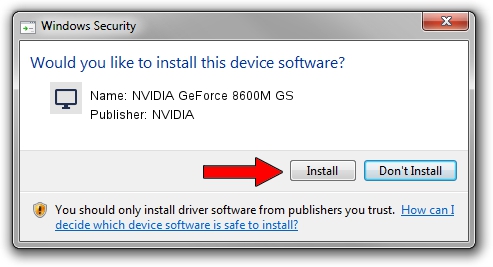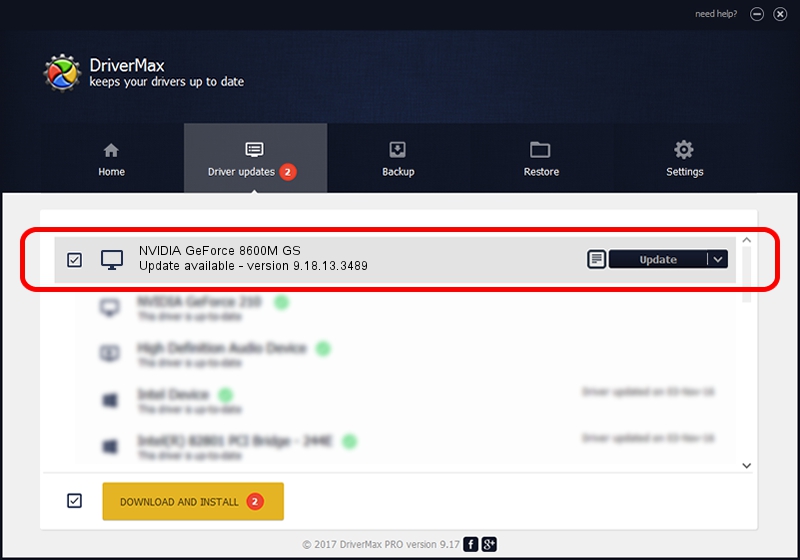Advertising seems to be blocked by your browser.
The ads help us provide this software and web site to you for free.
Please support our project by allowing our site to show ads.
Home /
Manufacturers /
NVIDIA /
NVIDIA GeForce 8600M GS /
PCI/VEN_10DE&DEV_0425&SUBSYS_011A1854 /
9.18.13.3489 Feb 08, 2014
Download and install NVIDIA NVIDIA GeForce 8600M GS driver
NVIDIA GeForce 8600M GS is a Display Adapters device. This driver was developed by NVIDIA. The hardware id of this driver is PCI/VEN_10DE&DEV_0425&SUBSYS_011A1854; this string has to match your hardware.
1. NVIDIA NVIDIA GeForce 8600M GS - install the driver manually
- Download the setup file for NVIDIA NVIDIA GeForce 8600M GS driver from the location below. This is the download link for the driver version 9.18.13.3489 released on 2014-02-08.
- Run the driver setup file from a Windows account with administrative rights. If your User Access Control (UAC) is started then you will have to confirm the installation of the driver and run the setup with administrative rights.
- Follow the driver setup wizard, which should be quite straightforward. The driver setup wizard will analyze your PC for compatible devices and will install the driver.
- Shutdown and restart your computer and enjoy the fresh driver, as you can see it was quite smple.
This driver was installed by many users and received an average rating of 3.2 stars out of 19583 votes.
2. How to use DriverMax to install NVIDIA NVIDIA GeForce 8600M GS driver
The most important advantage of using DriverMax is that it will install the driver for you in just a few seconds and it will keep each driver up to date, not just this one. How easy can you install a driver using DriverMax? Let's follow a few steps!
- Open DriverMax and push on the yellow button named ~SCAN FOR DRIVER UPDATES NOW~. Wait for DriverMax to scan and analyze each driver on your computer.
- Take a look at the list of detected driver updates. Search the list until you find the NVIDIA NVIDIA GeForce 8600M GS driver. Click the Update button.
- Finished installing the driver!

Aug 12 2016 1:12AM / Written by Dan Armano for DriverMax
follow @danarm