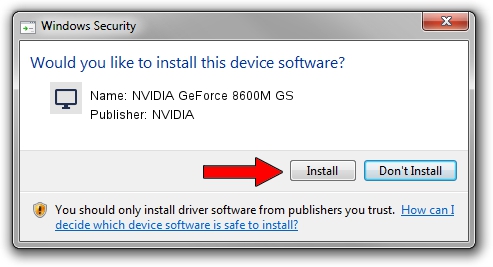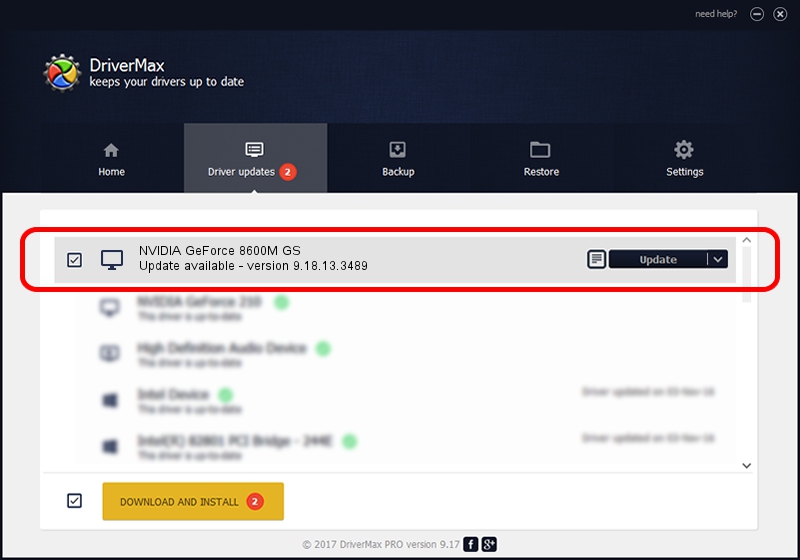Advertising seems to be blocked by your browser.
The ads help us provide this software and web site to you for free.
Please support our project by allowing our site to show ads.
Home /
Manufacturers /
NVIDIA /
NVIDIA GeForce 8600M GS /
PCI/VEN_10DE&DEV_0425&SUBSYS_01091854 /
9.18.13.3489 Feb 08, 2014
NVIDIA NVIDIA GeForce 8600M GS - two ways of downloading and installing the driver
NVIDIA GeForce 8600M GS is a Display Adapters device. The developer of this driver was NVIDIA. The hardware id of this driver is PCI/VEN_10DE&DEV_0425&SUBSYS_01091854.
1. NVIDIA NVIDIA GeForce 8600M GS - install the driver manually
- Download the driver setup file for NVIDIA NVIDIA GeForce 8600M GS driver from the location below. This is the download link for the driver version 9.18.13.3489 released on 2014-02-08.
- Start the driver installation file from a Windows account with administrative rights. If your User Access Control Service (UAC) is running then you will have to confirm the installation of the driver and run the setup with administrative rights.
- Follow the driver installation wizard, which should be quite straightforward. The driver installation wizard will analyze your PC for compatible devices and will install the driver.
- Restart your computer and enjoy the fresh driver, as you can see it was quite smple.
This driver was installed by many users and received an average rating of 3.5 stars out of 20402 votes.
2. How to install NVIDIA NVIDIA GeForce 8600M GS driver using DriverMax
The most important advantage of using DriverMax is that it will install the driver for you in the easiest possible way and it will keep each driver up to date. How easy can you install a driver with DriverMax? Let's take a look!
- Start DriverMax and press on the yellow button that says ~SCAN FOR DRIVER UPDATES NOW~. Wait for DriverMax to scan and analyze each driver on your computer.
- Take a look at the list of available driver updates. Scroll the list down until you find the NVIDIA NVIDIA GeForce 8600M GS driver. Click on Update.
- Finished installing the driver!

Aug 12 2016 1:15AM / Written by Daniel Statescu for DriverMax
follow @DanielStatescu