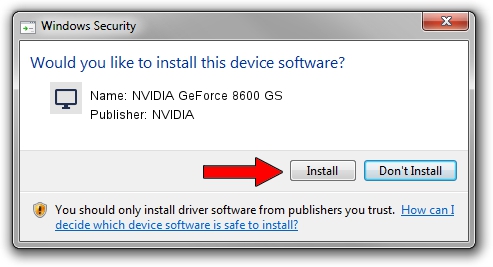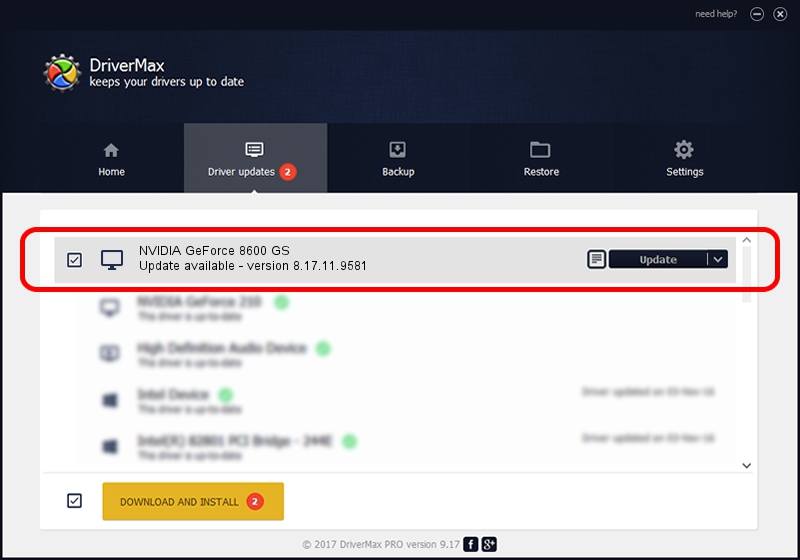Advertising seems to be blocked by your browser.
The ads help us provide this software and web site to you for free.
Please support our project by allowing our site to show ads.
Home /
Manufacturers /
NVIDIA /
NVIDIA GeForce 8600 GS /
PCI/VEN_10DE&DEV_0403 /
8.17.11.9581 Dec 10, 2009
NVIDIA NVIDIA GeForce 8600 GS - two ways of downloading and installing the driver
NVIDIA GeForce 8600 GS is a Display Adapters device. This driver was developed by NVIDIA. The hardware id of this driver is PCI/VEN_10DE&DEV_0403; this string has to match your hardware.
1. Manually install NVIDIA NVIDIA GeForce 8600 GS driver
- Download the driver setup file for NVIDIA NVIDIA GeForce 8600 GS driver from the link below. This is the download link for the driver version 8.17.11.9581 released on 2009-12-10.
- Start the driver setup file from a Windows account with administrative rights. If your User Access Control Service (UAC) is enabled then you will have to confirm the installation of the driver and run the setup with administrative rights.
- Go through the driver installation wizard, which should be pretty straightforward. The driver installation wizard will scan your PC for compatible devices and will install the driver.
- Restart your PC and enjoy the new driver, as you can see it was quite smple.
This driver received an average rating of 3.5 stars out of 54394 votes.
2. Installing the NVIDIA NVIDIA GeForce 8600 GS driver using DriverMax: the easy way
The most important advantage of using DriverMax is that it will install the driver for you in the easiest possible way and it will keep each driver up to date. How can you install a driver with DriverMax? Let's take a look!
- Open DriverMax and press on the yellow button named ~SCAN FOR DRIVER UPDATES NOW~. Wait for DriverMax to scan and analyze each driver on your computer.
- Take a look at the list of detected driver updates. Search the list until you locate the NVIDIA NVIDIA GeForce 8600 GS driver. Click on Update.
- Finished installing the driver!