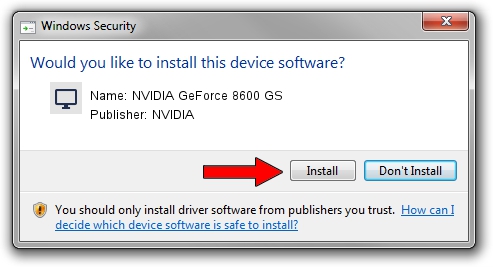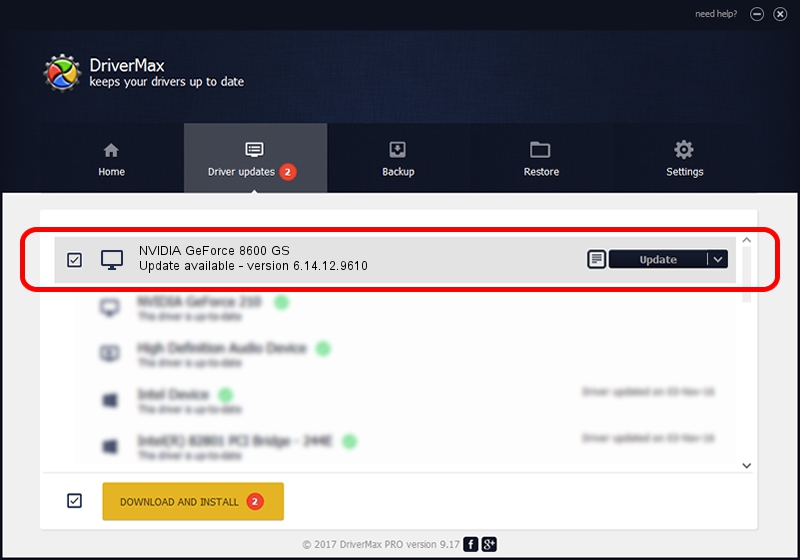Advertising seems to be blocked by your browser.
The ads help us provide this software and web site to you for free.
Please support our project by allowing our site to show ads.
Home /
Manufacturers /
NVIDIA /
NVIDIA GeForce 8600 GS /
PCI/VEN_10DE&DEV_0403 /
6.14.12.9610 Feb 29, 2012
NVIDIA NVIDIA GeForce 8600 GS how to download and install the driver
NVIDIA GeForce 8600 GS is a Display Adapters device. The developer of this driver was NVIDIA. The hardware id of this driver is PCI/VEN_10DE&DEV_0403; this string has to match your hardware.
1. Manually install NVIDIA NVIDIA GeForce 8600 GS driver
- You can download from the link below the driver installer file for the NVIDIA NVIDIA GeForce 8600 GS driver. The archive contains version 6.14.12.9610 released on 2012-02-29 of the driver.
- Start the driver installer file from a user account with the highest privileges (rights). If your UAC (User Access Control) is enabled please accept of the driver and run the setup with administrative rights.
- Go through the driver installation wizard, which will guide you; it should be quite easy to follow. The driver installation wizard will scan your PC and will install the right driver.
- When the operation finishes restart your computer in order to use the updated driver. As you can see it was quite smple to install a Windows driver!
Driver rating 3.1 stars out of 34143 votes.
2. How to use DriverMax to install NVIDIA NVIDIA GeForce 8600 GS driver
The advantage of using DriverMax is that it will install the driver for you in just a few seconds and it will keep each driver up to date. How can you install a driver with DriverMax? Let's follow a few steps!
- Start DriverMax and push on the yellow button that says ~SCAN FOR DRIVER UPDATES NOW~. Wait for DriverMax to scan and analyze each driver on your PC.
- Take a look at the list of available driver updates. Search the list until you locate the NVIDIA NVIDIA GeForce 8600 GS driver. Click on Update.
- That's it, you installed your first driver!

Jul 18 2016 9:21AM / Written by Dan Armano for DriverMax
follow @danarm