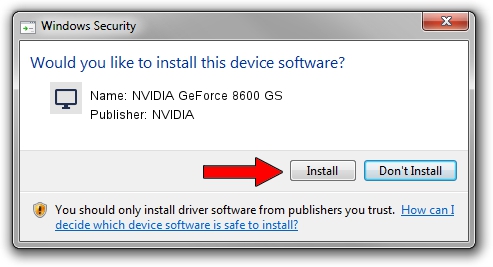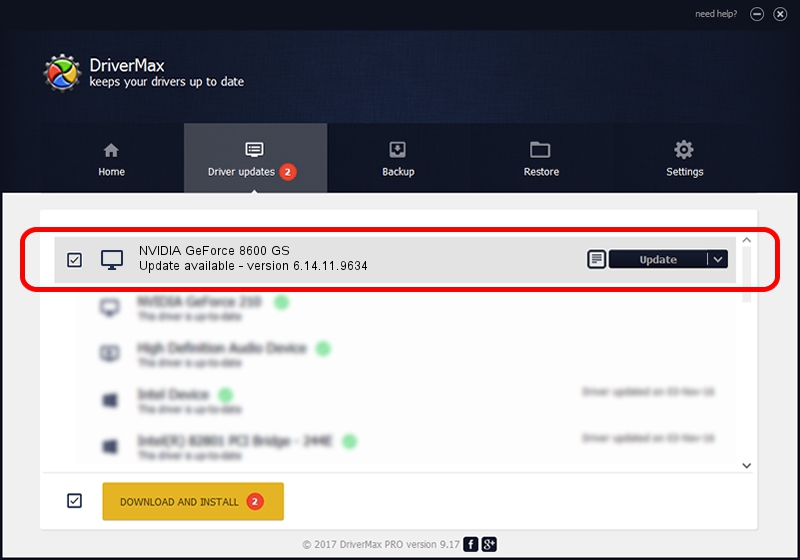Advertising seems to be blocked by your browser.
The ads help us provide this software and web site to you for free.
Please support our project by allowing our site to show ads.
Home /
Manufacturers /
NVIDIA /
NVIDIA GeForce 8600 GS /
PCI/VEN_10DE&DEV_0403 /
6.14.11.9634 Jan 22, 2010
NVIDIA NVIDIA GeForce 8600 GS - two ways of downloading and installing the driver
NVIDIA GeForce 8600 GS is a Display Adapters hardware device. This Windows driver was developed by NVIDIA. The hardware id of this driver is PCI/VEN_10DE&DEV_0403.
1. Install NVIDIA NVIDIA GeForce 8600 GS driver manually
- You can download from the link below the driver installer file for the NVIDIA NVIDIA GeForce 8600 GS driver. The archive contains version 6.14.11.9634 released on 2010-01-22 of the driver.
- Start the driver installer file from a user account with administrative rights. If your User Access Control Service (UAC) is running please confirm the installation of the driver and run the setup with administrative rights.
- Go through the driver setup wizard, which will guide you; it should be quite easy to follow. The driver setup wizard will scan your computer and will install the right driver.
- When the operation finishes shutdown and restart your PC in order to use the updated driver. As you can see it was quite smple to install a Windows driver!
This driver received an average rating of 3.1 stars out of 41599 votes.
2. Using DriverMax to install NVIDIA NVIDIA GeForce 8600 GS driver
The most important advantage of using DriverMax is that it will setup the driver for you in just a few seconds and it will keep each driver up to date. How can you install a driver with DriverMax? Let's take a look!
- Open DriverMax and click on the yellow button named ~SCAN FOR DRIVER UPDATES NOW~. Wait for DriverMax to analyze each driver on your computer.
- Take a look at the list of detected driver updates. Search the list until you locate the NVIDIA NVIDIA GeForce 8600 GS driver. Click the Update button.
- Finished installing the driver!

Jul 22 2016 1:45PM / Written by Daniel Statescu for DriverMax
follow @DanielStatescu