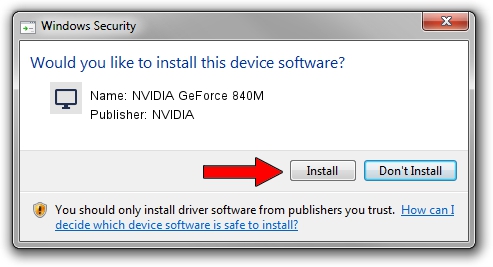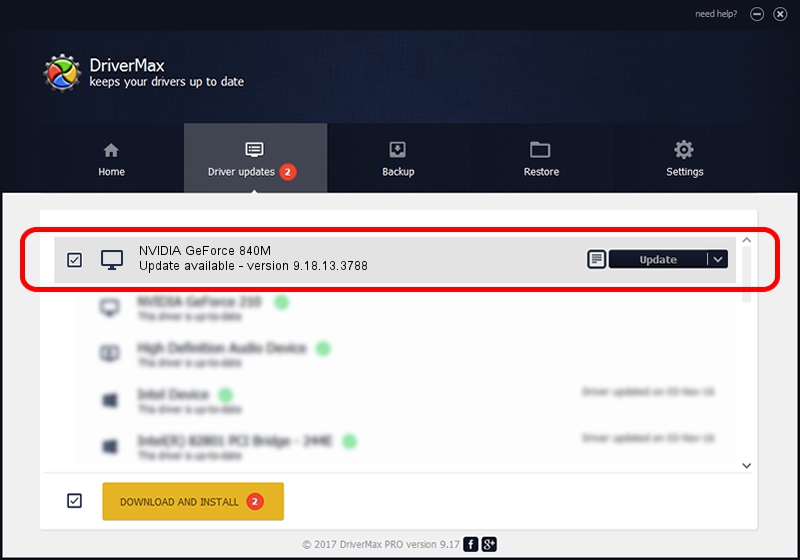Advertising seems to be blocked by your browser.
The ads help us provide this software and web site to you for free.
Please support our project by allowing our site to show ads.
Home /
Manufacturers /
NVIDIA /
NVIDIA GeForce 840M /
PCI/VEN_10DE&DEV_1341&SUBSYS_381317AA /
9.18.13.3788 May 19, 2014
Driver for NVIDIA NVIDIA GeForce 840M - downloading and installing it
NVIDIA GeForce 840M is a Display Adapters device. This Windows driver was developed by NVIDIA. In order to make sure you are downloading the exact right driver the hardware id is PCI/VEN_10DE&DEV_1341&SUBSYS_381317AA.
1. Install NVIDIA NVIDIA GeForce 840M driver manually
- You can download from the link below the driver installer file for the NVIDIA NVIDIA GeForce 840M driver. The archive contains version 9.18.13.3788 dated 2014-05-19 of the driver.
- Start the driver installer file from a user account with the highest privileges (rights). If your UAC (User Access Control) is enabled please confirm the installation of the driver and run the setup with administrative rights.
- Go through the driver installation wizard, which will guide you; it should be quite easy to follow. The driver installation wizard will analyze your PC and will install the right driver.
- When the operation finishes restart your computer in order to use the updated driver. It is as simple as that to install a Windows driver!
This driver was rated with an average of 3.8 stars by 17163 users.
2. How to install NVIDIA NVIDIA GeForce 840M driver using DriverMax
The advantage of using DriverMax is that it will install the driver for you in the easiest possible way and it will keep each driver up to date, not just this one. How can you install a driver with DriverMax? Let's take a look!
- Open DriverMax and click on the yellow button that says ~SCAN FOR DRIVER UPDATES NOW~. Wait for DriverMax to analyze each driver on your computer.
- Take a look at the list of driver updates. Scroll the list down until you locate the NVIDIA NVIDIA GeForce 840M driver. Click on Update.
- Finished installing the driver!

Jun 27 2016 12:46AM / Written by Daniel Statescu for DriverMax
follow @DanielStatescu