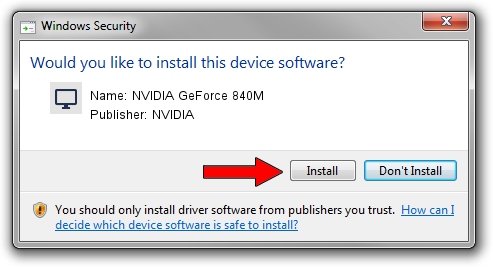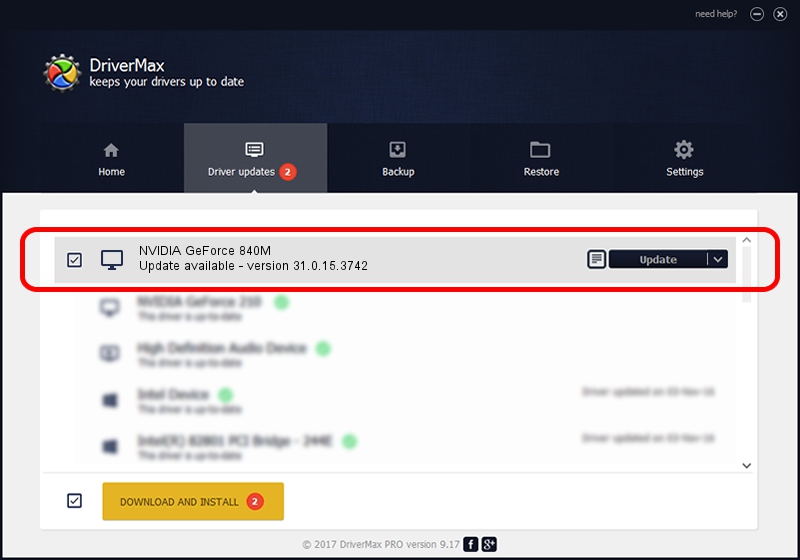Advertising seems to be blocked by your browser.
The ads help us provide this software and web site to you for free.
Please support our project by allowing our site to show ads.
Home /
Manufacturers /
NVIDIA /
NVIDIA GeForce 840M /
PCI/VEN_10DE&DEV_1341&SUBSYS_21A0103C /
31.0.15.3742 Sep 12, 2023
NVIDIA NVIDIA GeForce 840M - two ways of downloading and installing the driver
NVIDIA GeForce 840M is a Display Adapters device. This Windows driver was developed by NVIDIA. The hardware id of this driver is PCI/VEN_10DE&DEV_1341&SUBSYS_21A0103C; this string has to match your hardware.
1. Install NVIDIA NVIDIA GeForce 840M driver manually
- You can download from the link below the driver setup file for the NVIDIA NVIDIA GeForce 840M driver. The archive contains version 31.0.15.3742 dated 2023-09-12 of the driver.
- Run the driver installer file from a user account with the highest privileges (rights). If your UAC (User Access Control) is running please confirm the installation of the driver and run the setup with administrative rights.
- Go through the driver installation wizard, which will guide you; it should be quite easy to follow. The driver installation wizard will scan your PC and will install the right driver.
- When the operation finishes restart your computer in order to use the updated driver. As you can see it was quite smple to install a Windows driver!
Driver rating 3.2 stars out of 11384 votes.
2. How to install NVIDIA NVIDIA GeForce 840M driver using DriverMax
The most important advantage of using DriverMax is that it will install the driver for you in just a few seconds and it will keep each driver up to date. How easy can you install a driver with DriverMax? Let's take a look!
- Open DriverMax and press on the yellow button named ~SCAN FOR DRIVER UPDATES NOW~. Wait for DriverMax to scan and analyze each driver on your computer.
- Take a look at the list of driver updates. Scroll the list down until you locate the NVIDIA NVIDIA GeForce 840M driver. Click the Update button.
- Enjoy using the updated driver! :)

Sep 26 2024 4:05PM / Written by Dan Armano for DriverMax
follow @danarm