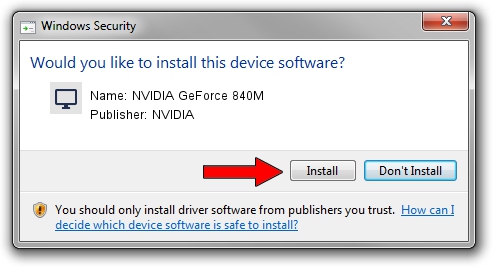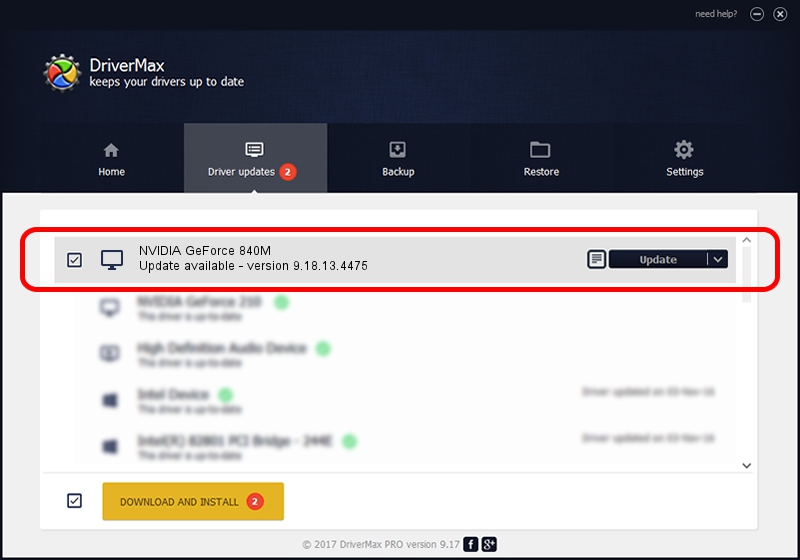Advertising seems to be blocked by your browser.
The ads help us provide this software and web site to you for free.
Please support our project by allowing our site to show ads.
Home /
Manufacturers /
NVIDIA /
NVIDIA GeForce 840M /
PCI/VEN_10DE&DEV_1341&SUBSYS_15AD1043 /
9.18.13.4475 Nov 12, 2014
NVIDIA NVIDIA GeForce 840M how to download and install the driver
NVIDIA GeForce 840M is a Display Adapters hardware device. The Windows version of this driver was developed by NVIDIA. The hardware id of this driver is PCI/VEN_10DE&DEV_1341&SUBSYS_15AD1043.
1. NVIDIA NVIDIA GeForce 840M driver - how to install it manually
- You can download from the link below the driver installer file for the NVIDIA NVIDIA GeForce 840M driver. The archive contains version 9.18.13.4475 released on 2014-11-12 of the driver.
- Run the driver installer file from a user account with the highest privileges (rights). If your User Access Control (UAC) is running please accept of the driver and run the setup with administrative rights.
- Go through the driver setup wizard, which will guide you; it should be pretty easy to follow. The driver setup wizard will analyze your computer and will install the right driver.
- When the operation finishes shutdown and restart your computer in order to use the updated driver. It is as simple as that to install a Windows driver!
Driver rating 3.8 stars out of 34155 votes.
2. Installing the NVIDIA NVIDIA GeForce 840M driver using DriverMax: the easy way
The most important advantage of using DriverMax is that it will setup the driver for you in the easiest possible way and it will keep each driver up to date. How easy can you install a driver using DriverMax? Let's follow a few steps!
- Open DriverMax and push on the yellow button that says ~SCAN FOR DRIVER UPDATES NOW~. Wait for DriverMax to scan and analyze each driver on your PC.
- Take a look at the list of available driver updates. Search the list until you find the NVIDIA NVIDIA GeForce 840M driver. Click on Update.
- Finished installing the driver!

Jun 20 2016 12:48PM / Written by Dan Armano for DriverMax
follow @danarm