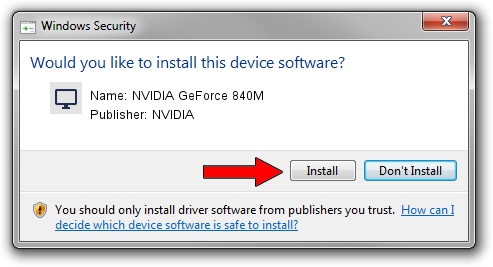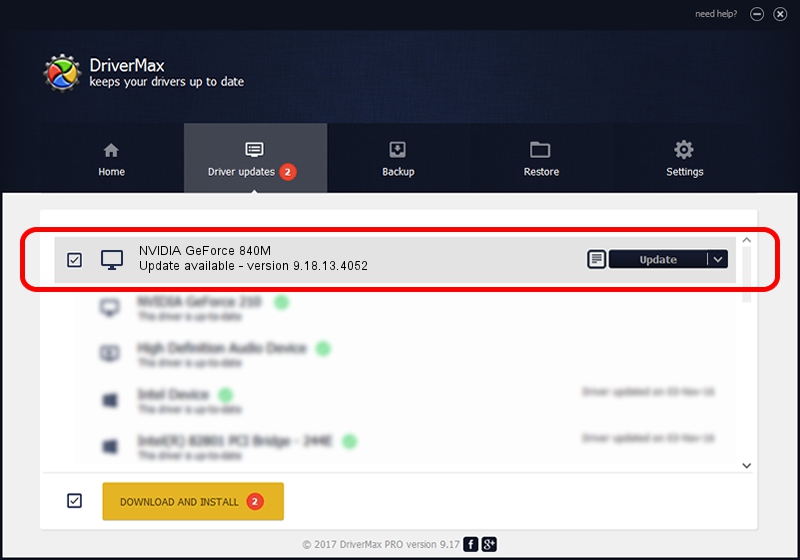Advertising seems to be blocked by your browser.
The ads help us provide this software and web site to you for free.
Please support our project by allowing our site to show ads.
Home /
Manufacturers /
NVIDIA /
NVIDIA GeForce 840M /
PCI/VEN_10DE&DEV_1341&SUBSYS_13FD1043 /
9.18.13.4052 Jul 02, 2014
NVIDIA NVIDIA GeForce 840M how to download and install the driver
NVIDIA GeForce 840M is a Display Adapters hardware device. This driver was developed by NVIDIA. PCI/VEN_10DE&DEV_1341&SUBSYS_13FD1043 is the matching hardware id of this device.
1. How to manually install NVIDIA NVIDIA GeForce 840M driver
- You can download from the link below the driver installer file for the NVIDIA NVIDIA GeForce 840M driver. The archive contains version 9.18.13.4052 released on 2014-07-02 of the driver.
- Run the driver installer file from a user account with administrative rights. If your UAC (User Access Control) is started please accept of the driver and run the setup with administrative rights.
- Follow the driver installation wizard, which will guide you; it should be quite easy to follow. The driver installation wizard will analyze your PC and will install the right driver.
- When the operation finishes restart your computer in order to use the updated driver. It is as simple as that to install a Windows driver!
This driver was installed by many users and received an average rating of 3.4 stars out of 22840 votes.
2. The easy way: using DriverMax to install NVIDIA NVIDIA GeForce 840M driver
The most important advantage of using DriverMax is that it will setup the driver for you in just a few seconds and it will keep each driver up to date, not just this one. How can you install a driver with DriverMax? Let's follow a few steps!
- Open DriverMax and press on the yellow button named ~SCAN FOR DRIVER UPDATES NOW~. Wait for DriverMax to scan and analyze each driver on your computer.
- Take a look at the list of detected driver updates. Search the list until you locate the NVIDIA NVIDIA GeForce 840M driver. Click the Update button.
- Finished installing the driver!

Jun 22 2016 7:14PM / Written by Daniel Statescu for DriverMax
follow @DanielStatescu