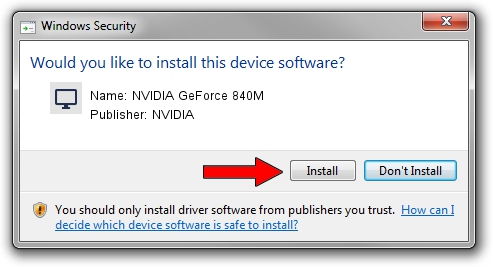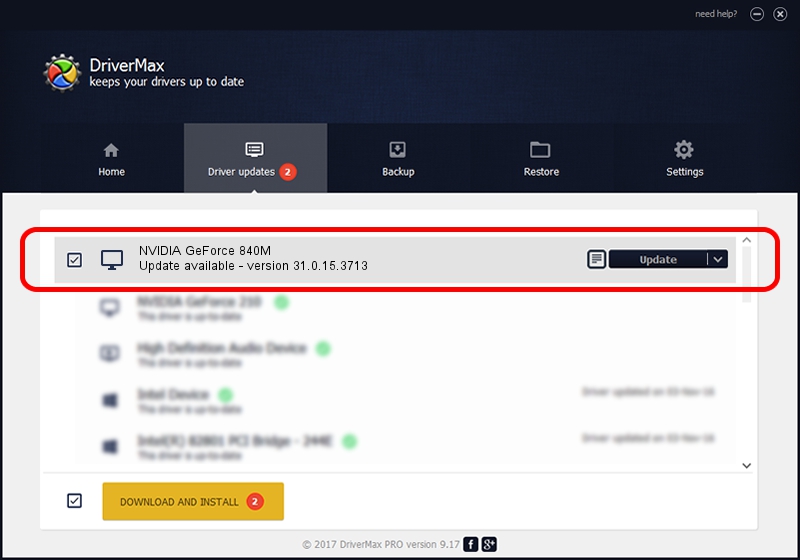Advertising seems to be blocked by your browser.
The ads help us provide this software and web site to you for free.
Please support our project by allowing our site to show ads.
Home /
Manufacturers /
NVIDIA /
NVIDIA GeForce 840M /
PCI/VEN_10DE&DEV_1341&SUBSYS_11121462 /
31.0.15.3713 Aug 14, 2023
NVIDIA NVIDIA GeForce 840M driver download and installation
NVIDIA GeForce 840M is a Display Adapters device. The developer of this driver was NVIDIA. In order to make sure you are downloading the exact right driver the hardware id is PCI/VEN_10DE&DEV_1341&SUBSYS_11121462.
1. NVIDIA NVIDIA GeForce 840M - install the driver manually
- You can download from the link below the driver installer file for the NVIDIA NVIDIA GeForce 840M driver. The archive contains version 31.0.15.3713 released on 2023-08-14 of the driver.
- Run the driver installer file from a user account with administrative rights. If your UAC (User Access Control) is enabled please accept of the driver and run the setup with administrative rights.
- Follow the driver installation wizard, which will guide you; it should be pretty easy to follow. The driver installation wizard will analyze your computer and will install the right driver.
- When the operation finishes restart your PC in order to use the updated driver. It is as simple as that to install a Windows driver!
This driver was installed by many users and received an average rating of 3.3 stars out of 41841 votes.
2. How to use DriverMax to install NVIDIA NVIDIA GeForce 840M driver
The advantage of using DriverMax is that it will install the driver for you in just a few seconds and it will keep each driver up to date. How easy can you install a driver with DriverMax? Let's follow a few steps!
- Start DriverMax and click on the yellow button that says ~SCAN FOR DRIVER UPDATES NOW~. Wait for DriverMax to scan and analyze each driver on your computer.
- Take a look at the list of detected driver updates. Search the list until you locate the NVIDIA NVIDIA GeForce 840M driver. Click the Update button.
- That's all, the driver is now installed!

Sep 19 2024 8:11AM / Written by Dan Armano for DriverMax
follow @danarm