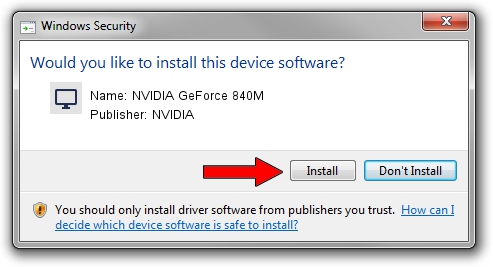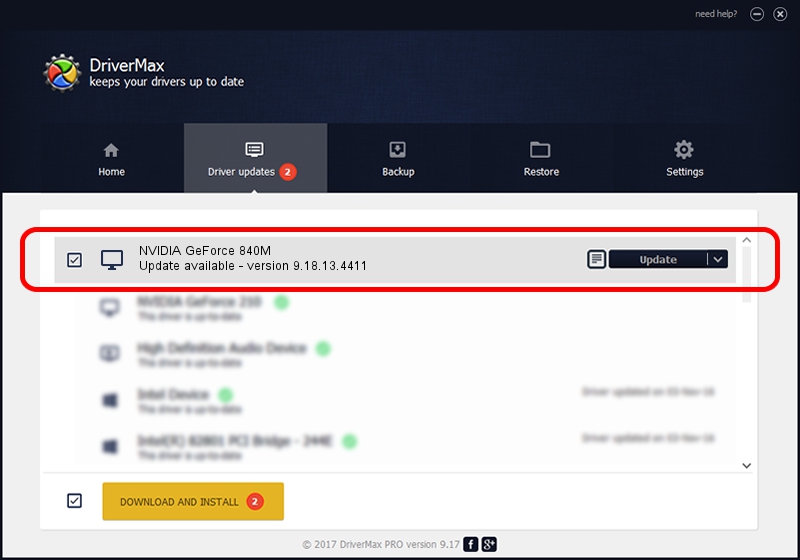Advertising seems to be blocked by your browser.
The ads help us provide this software and web site to you for free.
Please support our project by allowing our site to show ads.
Home /
Manufacturers /
NVIDIA /
NVIDIA GeForce 840M /
PCI/VEN_10DE&DEV_1341&SUBSYS_08771025 /
9.18.13.4411 Sep 13, 2014
NVIDIA NVIDIA GeForce 840M how to download and install the driver
NVIDIA GeForce 840M is a Display Adapters hardware device. The developer of this driver was NVIDIA. In order to make sure you are downloading the exact right driver the hardware id is PCI/VEN_10DE&DEV_1341&SUBSYS_08771025.
1. NVIDIA NVIDIA GeForce 840M driver - how to install it manually
- Download the setup file for NVIDIA NVIDIA GeForce 840M driver from the location below. This is the download link for the driver version 9.18.13.4411 released on 2014-09-13.
- Run the driver installation file from a Windows account with the highest privileges (rights). If your UAC (User Access Control) is started then you will have to confirm the installation of the driver and run the setup with administrative rights.
- Follow the driver setup wizard, which should be pretty easy to follow. The driver setup wizard will scan your PC for compatible devices and will install the driver.
- Restart your computer and enjoy the new driver, it is as simple as that.
This driver was rated with an average of 3.1 stars by 58022 users.
2. The easy way: using DriverMax to install NVIDIA NVIDIA GeForce 840M driver
The most important advantage of using DriverMax is that it will setup the driver for you in the easiest possible way and it will keep each driver up to date, not just this one. How easy can you install a driver using DriverMax? Let's see!
- Open DriverMax and press on the yellow button that says ~SCAN FOR DRIVER UPDATES NOW~. Wait for DriverMax to scan and analyze each driver on your PC.
- Take a look at the list of detected driver updates. Search the list until you find the NVIDIA NVIDIA GeForce 840M driver. Click the Update button.
- That's all, the driver is now installed!

Jun 22 2016 11:05PM / Written by Dan Armano for DriverMax
follow @danarm