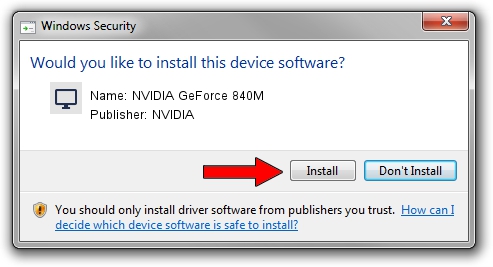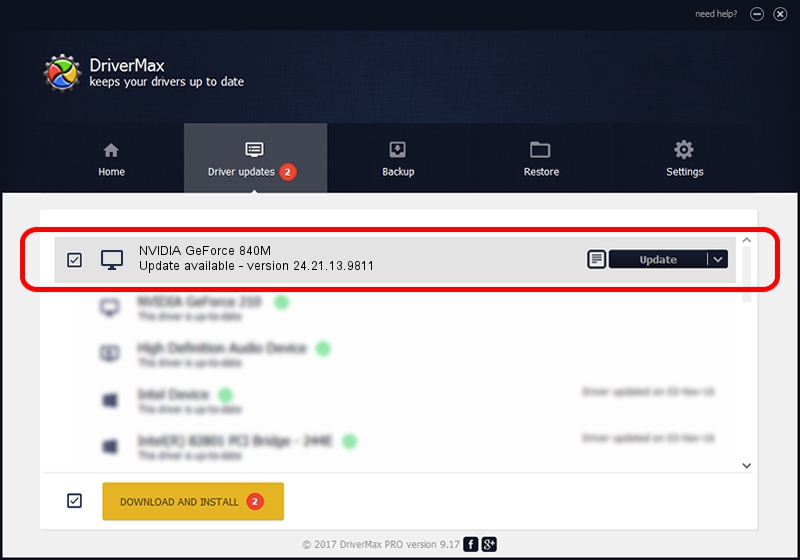Advertising seems to be blocked by your browser.
The ads help us provide this software and web site to you for free.
Please support our project by allowing our site to show ads.
Home /
Manufacturers /
NVIDIA /
NVIDIA GeForce 840M /
PCI/VEN_10DE&DEV_1341&SUBSYS_062E1028 /
24.21.13.9811 Jun 01, 2018
Driver for NVIDIA NVIDIA GeForce 840M - downloading and installing it
NVIDIA GeForce 840M is a Display Adapters device. The developer of this driver was NVIDIA. The hardware id of this driver is PCI/VEN_10DE&DEV_1341&SUBSYS_062E1028.
1. Install NVIDIA NVIDIA GeForce 840M driver manually
- Download the driver setup file for NVIDIA NVIDIA GeForce 840M driver from the link below. This download link is for the driver version 24.21.13.9811 released on 2018-06-01.
- Run the driver setup file from a Windows account with the highest privileges (rights). If your UAC (User Access Control) is started then you will have to confirm the installation of the driver and run the setup with administrative rights.
- Follow the driver installation wizard, which should be quite easy to follow. The driver installation wizard will analyze your PC for compatible devices and will install the driver.
- Shutdown and restart your computer and enjoy the updated driver, as you can see it was quite smple.
The file size of this driver is 258787668 bytes (246.80 MB)
Driver rating 4.3 stars out of 43448 votes.
This driver will work for the following versions of Windows:
- This driver works on Windows 7 64 bits
- This driver works on Windows 8 64 bits
- This driver works on Windows 8.1 64 bits
2. How to use DriverMax to install NVIDIA NVIDIA GeForce 840M driver
The most important advantage of using DriverMax is that it will setup the driver for you in the easiest possible way and it will keep each driver up to date, not just this one. How can you install a driver with DriverMax? Let's take a look!
- Open DriverMax and click on the yellow button named ~SCAN FOR DRIVER UPDATES NOW~. Wait for DriverMax to scan and analyze each driver on your computer.
- Take a look at the list of detected driver updates. Scroll the list down until you locate the NVIDIA NVIDIA GeForce 840M driver. Click on Update.
- Enjoy using the updated driver! :)

Jun 16 2024 1:23PM / Written by Andreea Kartman for DriverMax
follow @DeeaKartman