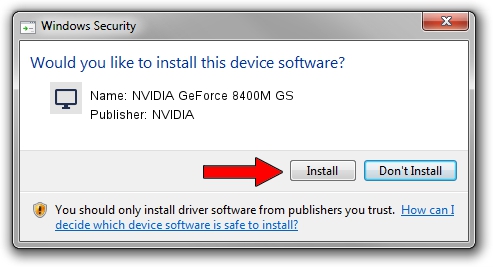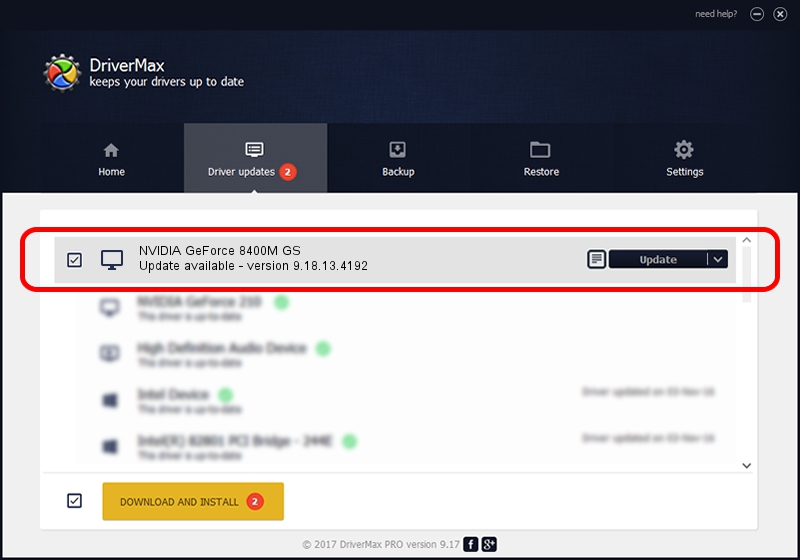Advertising seems to be blocked by your browser.
The ads help us provide this software and web site to you for free.
Please support our project by allowing our site to show ads.
Home /
Manufacturers /
NVIDIA /
NVIDIA GeForce 8400M GS /
PCI/VEN_10DE&DEV_0427&SUBSYS_C02F144D /
9.18.13.4192 Oct 13, 2015
NVIDIA NVIDIA GeForce 8400M GS driver download and installation
NVIDIA GeForce 8400M GS is a Display Adapters hardware device. This driver was developed by NVIDIA. The hardware id of this driver is PCI/VEN_10DE&DEV_0427&SUBSYS_C02F144D; this string has to match your hardware.
1. How to manually install NVIDIA NVIDIA GeForce 8400M GS driver
- You can download from the link below the driver installer file for the NVIDIA NVIDIA GeForce 8400M GS driver. The archive contains version 9.18.13.4192 released on 2015-10-13 of the driver.
- Start the driver installer file from a user account with the highest privileges (rights). If your UAC (User Access Control) is running please accept of the driver and run the setup with administrative rights.
- Follow the driver setup wizard, which will guide you; it should be pretty easy to follow. The driver setup wizard will analyze your computer and will install the right driver.
- When the operation finishes shutdown and restart your PC in order to use the updated driver. As you can see it was quite smple to install a Windows driver!
This driver was rated with an average of 3.3 stars by 71832 users.
2. How to install NVIDIA NVIDIA GeForce 8400M GS driver using DriverMax
The advantage of using DriverMax is that it will install the driver for you in the easiest possible way and it will keep each driver up to date, not just this one. How easy can you install a driver with DriverMax? Let's see!
- Start DriverMax and click on the yellow button that says ~SCAN FOR DRIVER UPDATES NOW~. Wait for DriverMax to analyze each driver on your computer.
- Take a look at the list of available driver updates. Search the list until you find the NVIDIA NVIDIA GeForce 8400M GS driver. Click the Update button.
- Finished installing the driver!

Sep 13 2024 8:19AM / Written by Dan Armano for DriverMax
follow @danarm