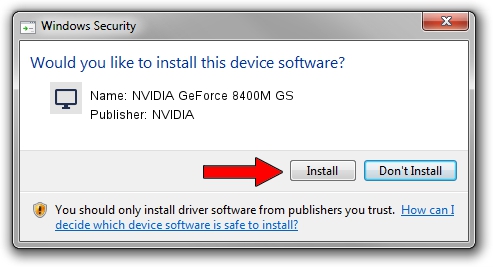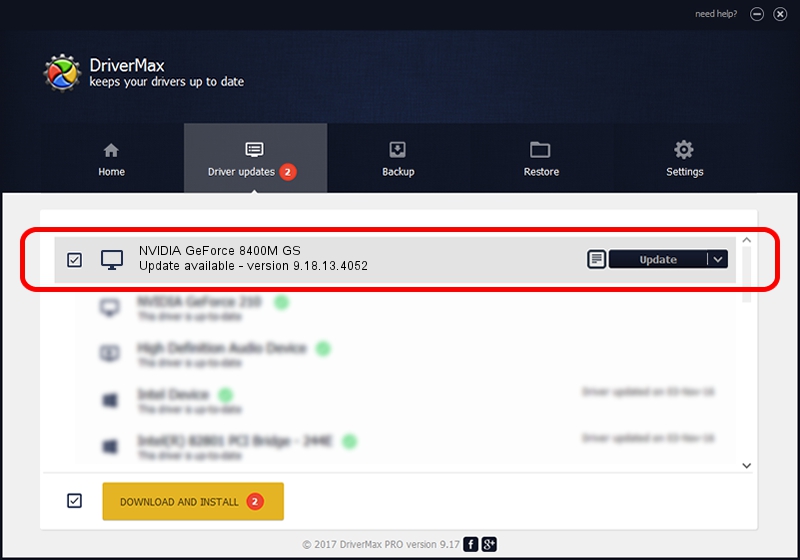Advertising seems to be blocked by your browser.
The ads help us provide this software and web site to you for free.
Please support our project by allowing our site to show ads.
Home /
Manufacturers /
NVIDIA /
NVIDIA GeForce 8400M GS /
PCI/VEN_10DE&DEV_0427&SUBSYS_30DE103C /
9.18.13.4052 Jul 02, 2014
NVIDIA NVIDIA GeForce 8400M GS - two ways of downloading and installing the driver
NVIDIA GeForce 8400M GS is a Display Adapters device. This Windows driver was developed by NVIDIA. PCI/VEN_10DE&DEV_0427&SUBSYS_30DE103C is the matching hardware id of this device.
1. NVIDIA NVIDIA GeForce 8400M GS - install the driver manually
- You can download from the link below the driver installer file for the NVIDIA NVIDIA GeForce 8400M GS driver. The archive contains version 9.18.13.4052 released on 2014-07-02 of the driver.
- Start the driver installer file from a user account with administrative rights. If your User Access Control (UAC) is started please accept of the driver and run the setup with administrative rights.
- Go through the driver setup wizard, which will guide you; it should be quite easy to follow. The driver setup wizard will scan your PC and will install the right driver.
- When the operation finishes restart your computer in order to use the updated driver. It is as simple as that to install a Windows driver!
This driver was installed by many users and received an average rating of 3.3 stars out of 99870 votes.
2. The easy way: using DriverMax to install NVIDIA NVIDIA GeForce 8400M GS driver
The most important advantage of using DriverMax is that it will install the driver for you in the easiest possible way and it will keep each driver up to date. How easy can you install a driver with DriverMax? Let's see!
- Start DriverMax and push on the yellow button named ~SCAN FOR DRIVER UPDATES NOW~. Wait for DriverMax to analyze each driver on your PC.
- Take a look at the list of detected driver updates. Search the list until you locate the NVIDIA NVIDIA GeForce 8400M GS driver. Click the Update button.
- Enjoy using the updated driver! :)

Jun 25 2016 3:25PM / Written by Dan Armano for DriverMax
follow @danarm