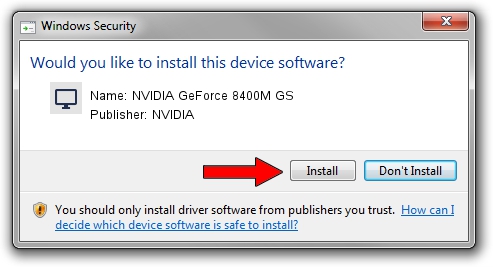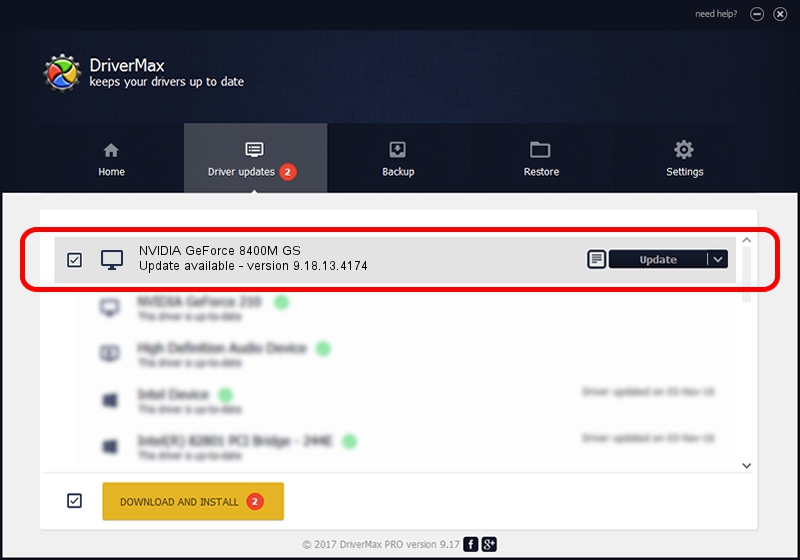Advertising seems to be blocked by your browser.
The ads help us provide this software and web site to you for free.
Please support our project by allowing our site to show ads.
Home /
Manufacturers /
NVIDIA /
NVIDIA GeForce 8400M GS /
PCI/VEN_10DE&DEV_0427&SUBSYS_0763152D /
9.18.13.4174 Jun 29, 2015
NVIDIA NVIDIA GeForce 8400M GS driver download and installation
NVIDIA GeForce 8400M GS is a Display Adapters device. This Windows driver was developed by NVIDIA. The hardware id of this driver is PCI/VEN_10DE&DEV_0427&SUBSYS_0763152D; this string has to match your hardware.
1. Install NVIDIA NVIDIA GeForce 8400M GS driver manually
- You can download from the link below the driver setup file for the NVIDIA NVIDIA GeForce 8400M GS driver. The archive contains version 9.18.13.4174 released on 2015-06-29 of the driver.
- Start the driver installer file from a user account with administrative rights. If your User Access Control (UAC) is running please accept of the driver and run the setup with administrative rights.
- Follow the driver setup wizard, which will guide you; it should be pretty easy to follow. The driver setup wizard will scan your computer and will install the right driver.
- When the operation finishes shutdown and restart your computer in order to use the updated driver. It is as simple as that to install a Windows driver!
This driver was installed by many users and received an average rating of 3.9 stars out of 42100 votes.
2. How to use DriverMax to install NVIDIA NVIDIA GeForce 8400M GS driver
The most important advantage of using DriverMax is that it will install the driver for you in just a few seconds and it will keep each driver up to date. How easy can you install a driver with DriverMax? Let's see!
- Open DriverMax and press on the yellow button named ~SCAN FOR DRIVER UPDATES NOW~. Wait for DriverMax to scan and analyze each driver on your computer.
- Take a look at the list of available driver updates. Search the list until you find the NVIDIA NVIDIA GeForce 8400M GS driver. Click on Update.
- Finished installing the driver!

Sep 3 2024 9:12PM / Written by Daniel Statescu for DriverMax
follow @DanielStatescu