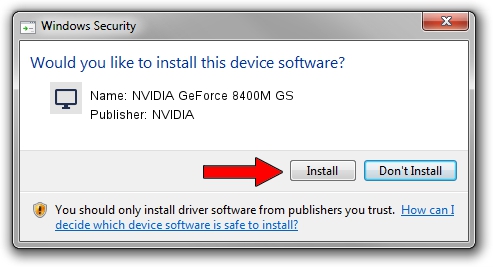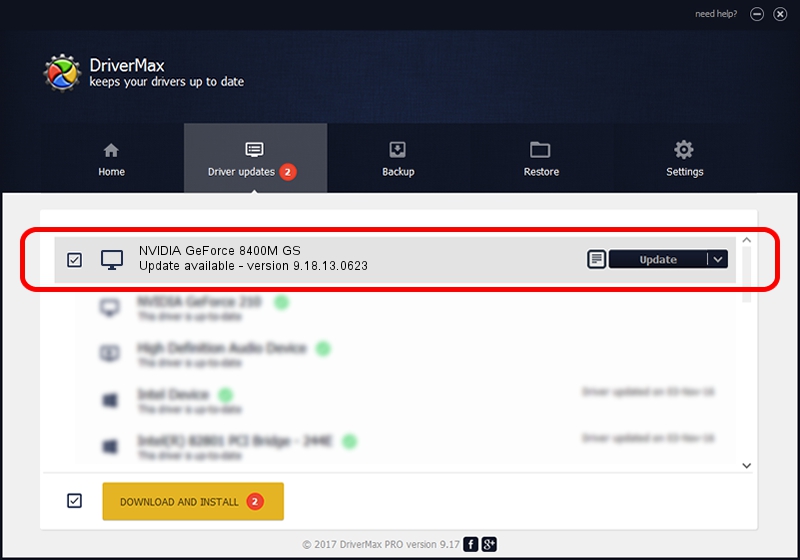Advertising seems to be blocked by your browser.
The ads help us provide this software and web site to you for free.
Please support our project by allowing our site to show ads.
Home /
Manufacturers /
NVIDIA /
NVIDIA GeForce 8400M GS /
PCI/VEN_10DE&DEV_0427&SUBSYS_02731028 /
9.18.13.0623 Aug 30, 2012
Driver for NVIDIA NVIDIA GeForce 8400M GS - downloading and installing it
NVIDIA GeForce 8400M GS is a Display Adapters device. This Windows driver was developed by NVIDIA. The hardware id of this driver is PCI/VEN_10DE&DEV_0427&SUBSYS_02731028; this string has to match your hardware.
1. NVIDIA NVIDIA GeForce 8400M GS driver - how to install it manually
- You can download from the link below the driver setup file for the NVIDIA NVIDIA GeForce 8400M GS driver. The archive contains version 9.18.13.0623 released on 2012-08-30 of the driver.
- Start the driver installer file from a user account with the highest privileges (rights). If your User Access Control Service (UAC) is started please accept of the driver and run the setup with administrative rights.
- Go through the driver setup wizard, which will guide you; it should be quite easy to follow. The driver setup wizard will analyze your PC and will install the right driver.
- When the operation finishes restart your PC in order to use the updated driver. It is as simple as that to install a Windows driver!
This driver was installed by many users and received an average rating of 3.5 stars out of 48669 votes.
2. How to use DriverMax to install NVIDIA NVIDIA GeForce 8400M GS driver
The advantage of using DriverMax is that it will install the driver for you in the easiest possible way and it will keep each driver up to date. How can you install a driver with DriverMax? Let's see!
- Open DriverMax and push on the yellow button that says ~SCAN FOR DRIVER UPDATES NOW~. Wait for DriverMax to analyze each driver on your PC.
- Take a look at the list of available driver updates. Search the list until you locate the NVIDIA NVIDIA GeForce 8400M GS driver. Click the Update button.
- That's all, the driver is now installed!

Jul 27 2016 8:13PM / Written by Andreea Kartman for DriverMax
follow @DeeaKartman