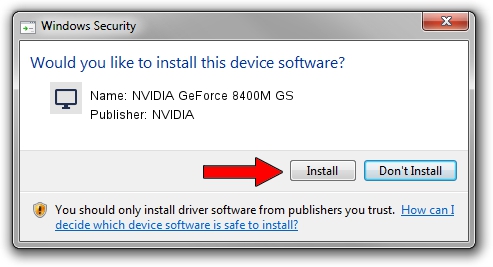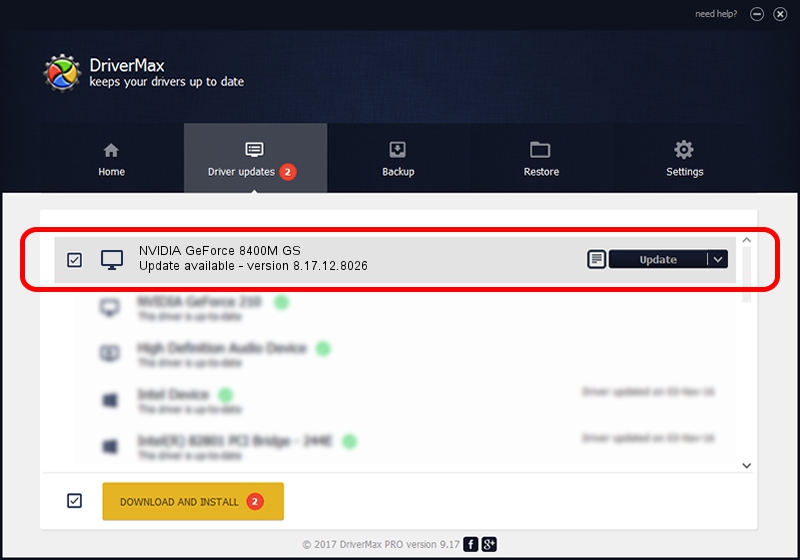Advertising seems to be blocked by your browser.
The ads help us provide this software and web site to you for free.
Please support our project by allowing our site to show ads.
Home /
Manufacturers /
NVIDIA /
NVIDIA GeForce 8400M GS /
PCI/VEN_10DE&DEV_0427&SUBSYS_02731028 /
8.17.12.8026 Aug 03, 2011
Download and install NVIDIA NVIDIA GeForce 8400M GS driver
NVIDIA GeForce 8400M GS is a Display Adapters hardware device. This Windows driver was developed by NVIDIA. PCI/VEN_10DE&DEV_0427&SUBSYS_02731028 is the matching hardware id of this device.
1. NVIDIA NVIDIA GeForce 8400M GS driver - how to install it manually
- You can download from the link below the driver installer file for the NVIDIA NVIDIA GeForce 8400M GS driver. The archive contains version 8.17.12.8026 dated 2011-08-03 of the driver.
- Run the driver installer file from a user account with administrative rights. If your UAC (User Access Control) is enabled please confirm the installation of the driver and run the setup with administrative rights.
- Go through the driver installation wizard, which will guide you; it should be quite easy to follow. The driver installation wizard will analyze your computer and will install the right driver.
- When the operation finishes shutdown and restart your computer in order to use the updated driver. It is as simple as that to install a Windows driver!
This driver was rated with an average of 3.3 stars by 55442 users.
2. How to install NVIDIA NVIDIA GeForce 8400M GS driver using DriverMax
The most important advantage of using DriverMax is that it will install the driver for you in the easiest possible way and it will keep each driver up to date, not just this one. How easy can you install a driver using DriverMax? Let's take a look!
- Start DriverMax and press on the yellow button named ~SCAN FOR DRIVER UPDATES NOW~. Wait for DriverMax to scan and analyze each driver on your computer.
- Take a look at the list of detected driver updates. Search the list until you locate the NVIDIA NVIDIA GeForce 8400M GS driver. Click the Update button.
- Finished installing the driver!

Aug 8 2016 12:04AM / Written by Andreea Kartman for DriverMax
follow @DeeaKartman