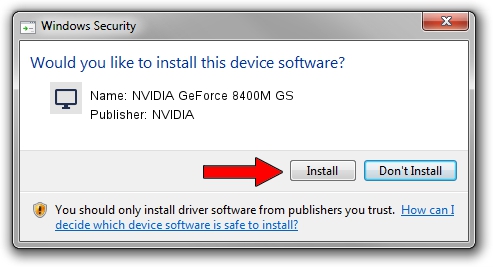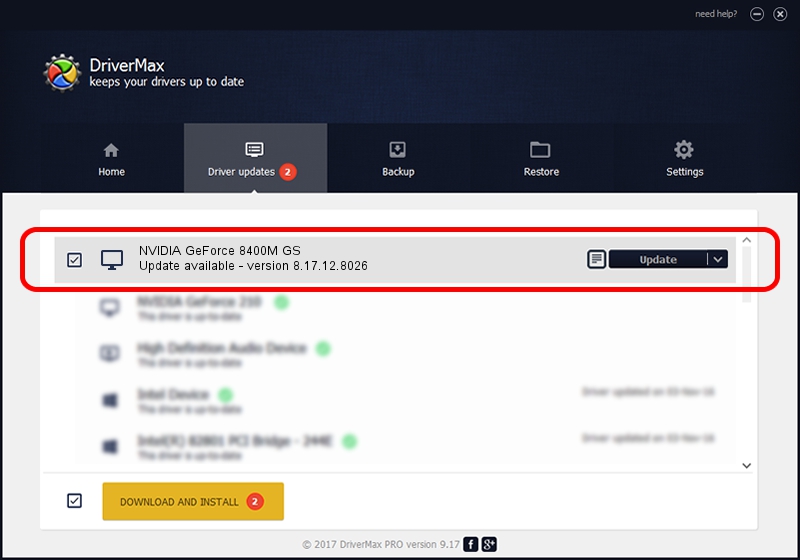Advertising seems to be blocked by your browser.
The ads help us provide this software and web site to you for free.
Please support our project by allowing our site to show ads.
Home /
Manufacturers /
NVIDIA /
NVIDIA GeForce 8400M GS /
PCI/VEN_10DE&DEV_0427&SUBSYS_02281028 /
8.17.12.8026 Aug 03, 2011
Driver for NVIDIA NVIDIA GeForce 8400M GS - downloading and installing it
NVIDIA GeForce 8400M GS is a Display Adapters device. This Windows driver was developed by NVIDIA. In order to make sure you are downloading the exact right driver the hardware id is PCI/VEN_10DE&DEV_0427&SUBSYS_02281028.
1. NVIDIA NVIDIA GeForce 8400M GS driver - how to install it manually
- You can download from the link below the driver setup file for the NVIDIA NVIDIA GeForce 8400M GS driver. The archive contains version 8.17.12.8026 dated 2011-08-03 of the driver.
- Start the driver installer file from a user account with the highest privileges (rights). If your User Access Control Service (UAC) is enabled please confirm the installation of the driver and run the setup with administrative rights.
- Follow the driver installation wizard, which will guide you; it should be pretty easy to follow. The driver installation wizard will analyze your computer and will install the right driver.
- When the operation finishes restart your PC in order to use the updated driver. It is as simple as that to install a Windows driver!
This driver was rated with an average of 3.2 stars by 54868 users.
2. Using DriverMax to install NVIDIA NVIDIA GeForce 8400M GS driver
The advantage of using DriverMax is that it will install the driver for you in the easiest possible way and it will keep each driver up to date. How easy can you install a driver using DriverMax? Let's see!
- Start DriverMax and press on the yellow button that says ~SCAN FOR DRIVER UPDATES NOW~. Wait for DriverMax to scan and analyze each driver on your computer.
- Take a look at the list of available driver updates. Search the list until you locate the NVIDIA NVIDIA GeForce 8400M GS driver. Click the Update button.
- That's it, you installed your first driver!

Aug 8 2016 12:06AM / Written by Andreea Kartman for DriverMax
follow @DeeaKartman