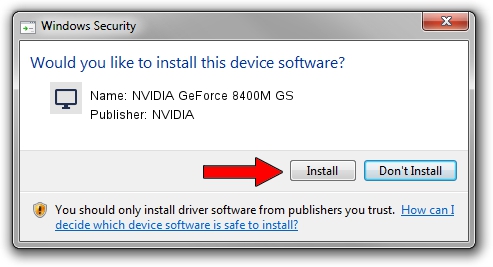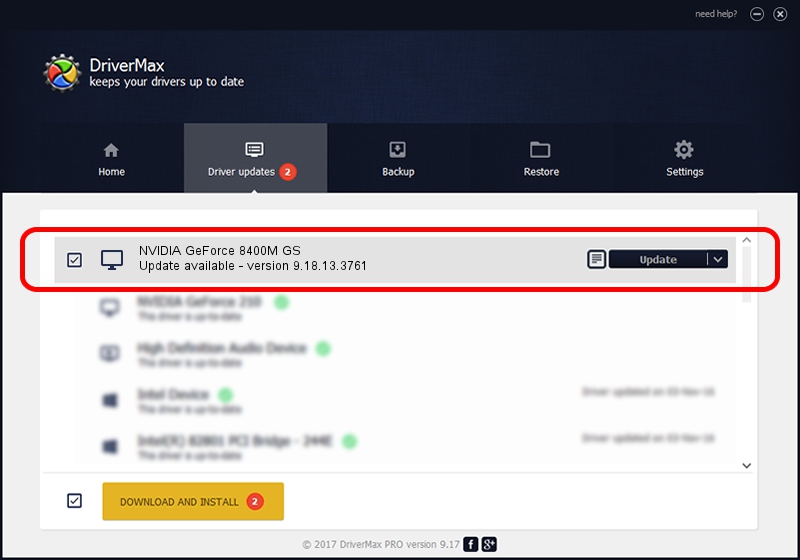Advertising seems to be blocked by your browser.
The ads help us provide this software and web site to you for free.
Please support our project by allowing our site to show ads.
Home /
Manufacturers /
NVIDIA /
NVIDIA GeForce 8400M GS /
PCI/VEN_10DE&DEV_0427&SUBSYS_01431025 /
9.18.13.3761 Apr 11, 2014
NVIDIA NVIDIA GeForce 8400M GS how to download and install the driver
NVIDIA GeForce 8400M GS is a Display Adapters device. The developer of this driver was NVIDIA. The hardware id of this driver is PCI/VEN_10DE&DEV_0427&SUBSYS_01431025; this string has to match your hardware.
1. NVIDIA NVIDIA GeForce 8400M GS - install the driver manually
- You can download from the link below the driver installer file for the NVIDIA NVIDIA GeForce 8400M GS driver. The archive contains version 9.18.13.3761 released on 2014-04-11 of the driver.
- Start the driver installer file from a user account with the highest privileges (rights). If your UAC (User Access Control) is enabled please accept of the driver and run the setup with administrative rights.
- Go through the driver installation wizard, which will guide you; it should be quite easy to follow. The driver installation wizard will analyze your PC and will install the right driver.
- When the operation finishes shutdown and restart your computer in order to use the updated driver. It is as simple as that to install a Windows driver!
Driver rating 3.5 stars out of 16767 votes.
2. The easy way: using DriverMax to install NVIDIA NVIDIA GeForce 8400M GS driver
The advantage of using DriverMax is that it will setup the driver for you in just a few seconds and it will keep each driver up to date. How can you install a driver with DriverMax? Let's follow a few steps!
- Start DriverMax and click on the yellow button that says ~SCAN FOR DRIVER UPDATES NOW~. Wait for DriverMax to analyze each driver on your PC.
- Take a look at the list of detected driver updates. Scroll the list down until you locate the NVIDIA NVIDIA GeForce 8400M GS driver. Click the Update button.
- Finished installing the driver!

Aug 7 2016 8:24PM / Written by Daniel Statescu for DriverMax
follow @DanielStatescu