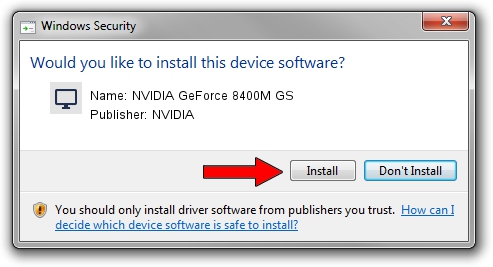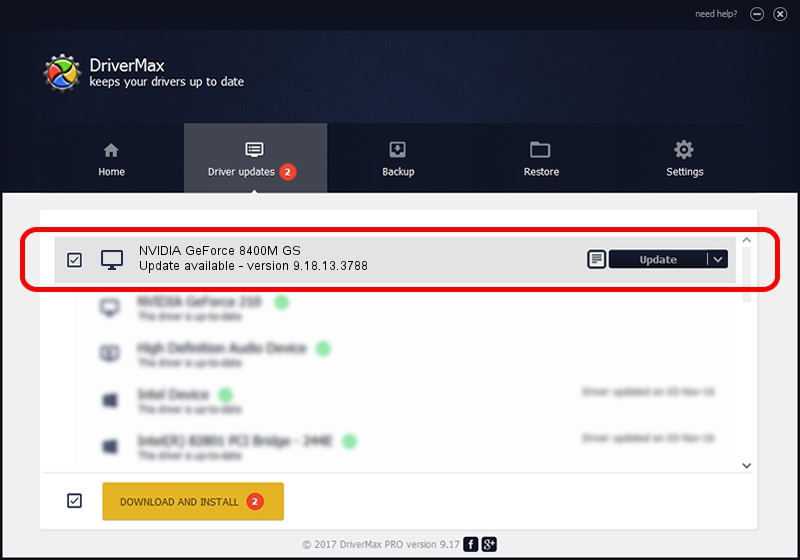Advertising seems to be blocked by your browser.
The ads help us provide this software and web site to you for free.
Please support our project by allowing our site to show ads.
Home /
Manufacturers /
NVIDIA /
NVIDIA GeForce 8400M GS /
PCI/VEN_10DE&DEV_0427&SUBSYS_01361025 /
9.18.13.3788 May 19, 2014
Download and install NVIDIA NVIDIA GeForce 8400M GS driver
NVIDIA GeForce 8400M GS is a Display Adapters device. This Windows driver was developed by NVIDIA. The hardware id of this driver is PCI/VEN_10DE&DEV_0427&SUBSYS_01361025; this string has to match your hardware.
1. How to manually install NVIDIA NVIDIA GeForce 8400M GS driver
- You can download from the link below the driver installer file for the NVIDIA NVIDIA GeForce 8400M GS driver. The archive contains version 9.18.13.3788 released on 2014-05-19 of the driver.
- Start the driver installer file from a user account with administrative rights. If your UAC (User Access Control) is started please confirm the installation of the driver and run the setup with administrative rights.
- Follow the driver setup wizard, which will guide you; it should be pretty easy to follow. The driver setup wizard will scan your computer and will install the right driver.
- When the operation finishes restart your computer in order to use the updated driver. It is as simple as that to install a Windows driver!
This driver was installed by many users and received an average rating of 3 stars out of 41971 votes.
2. The easy way: using DriverMax to install NVIDIA NVIDIA GeForce 8400M GS driver
The advantage of using DriverMax is that it will install the driver for you in just a few seconds and it will keep each driver up to date, not just this one. How can you install a driver using DriverMax? Let's follow a few steps!
- Start DriverMax and press on the yellow button named ~SCAN FOR DRIVER UPDATES NOW~. Wait for DriverMax to analyze each driver on your PC.
- Take a look at the list of driver updates. Scroll the list down until you find the NVIDIA NVIDIA GeForce 8400M GS driver. Click the Update button.
- That's all, the driver is now installed!

Jul 1 2016 3:49PM / Written by Daniel Statescu for DriverMax
follow @DanielStatescu